Understanding how many people are viewing your Airbnb listing is crucial if you want to optimise your short-term rental performance and attract more bookings. As a host, knowing your listing’s visibility gives you insights into how well your property is performing compared to others in your area, and it helps you make data-driven decisions to improve your listing’s appeal. In this comprehensive guide, you’ll discover no-nonsense tips to quickly and effectively check your Airbnb listing views using the desktop dashboard — no complicated setups or guesswork involved.
Whether you’re a new host just getting started or an experienced short-term rental owner looking to sharpen your hosting strategy, this step-by-step tutorial will help you access your listing analytics in just a couple of minutes. Let’s dive right in.
Step 1: Log in to Airbnb and Switch to Hosting Mode
The first thing you need to do is access your Airbnb account from a computer. This is important because the mobile app doesn’t support detailed analytics views like the desktop version does. Using your desktop browser ensures you have full access to all the hosting tools and data.
Once you’re logged in, look to the top right corner of the Airbnb homepage. Here, you will see your profile image or icon. Next to it, there is an option called Switch to hosting. Click on this to transition from a guest view to your hosting dashboard.
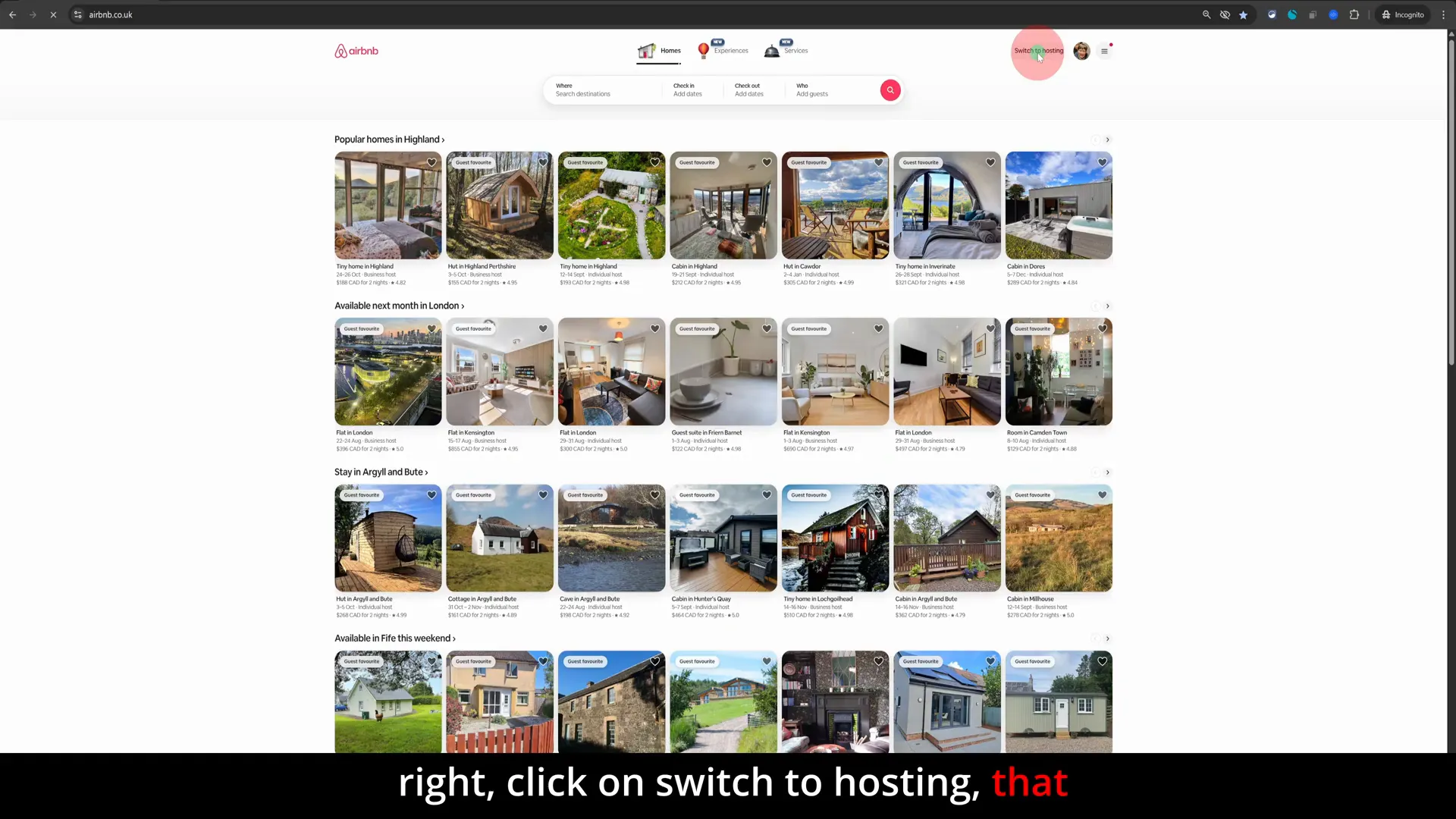
This action will take you directly to your hosting dashboard, where you can manage your listings, bookings, and, importantly for this guide, your performance insights.
Step 2: Open the Hosting Menu and Select Insights
Once you’re on the hosting dashboard, your next task is to open the hosting menu. Look for the icon next to your profile image in the top right corner again — this icon opens a dropdown menu specifically for hosts.
Clicking on this icon will reveal several options. The second option in this menu is Insights. This is the gateway to all the analytical data related to your listings. Click on Insights to proceed.
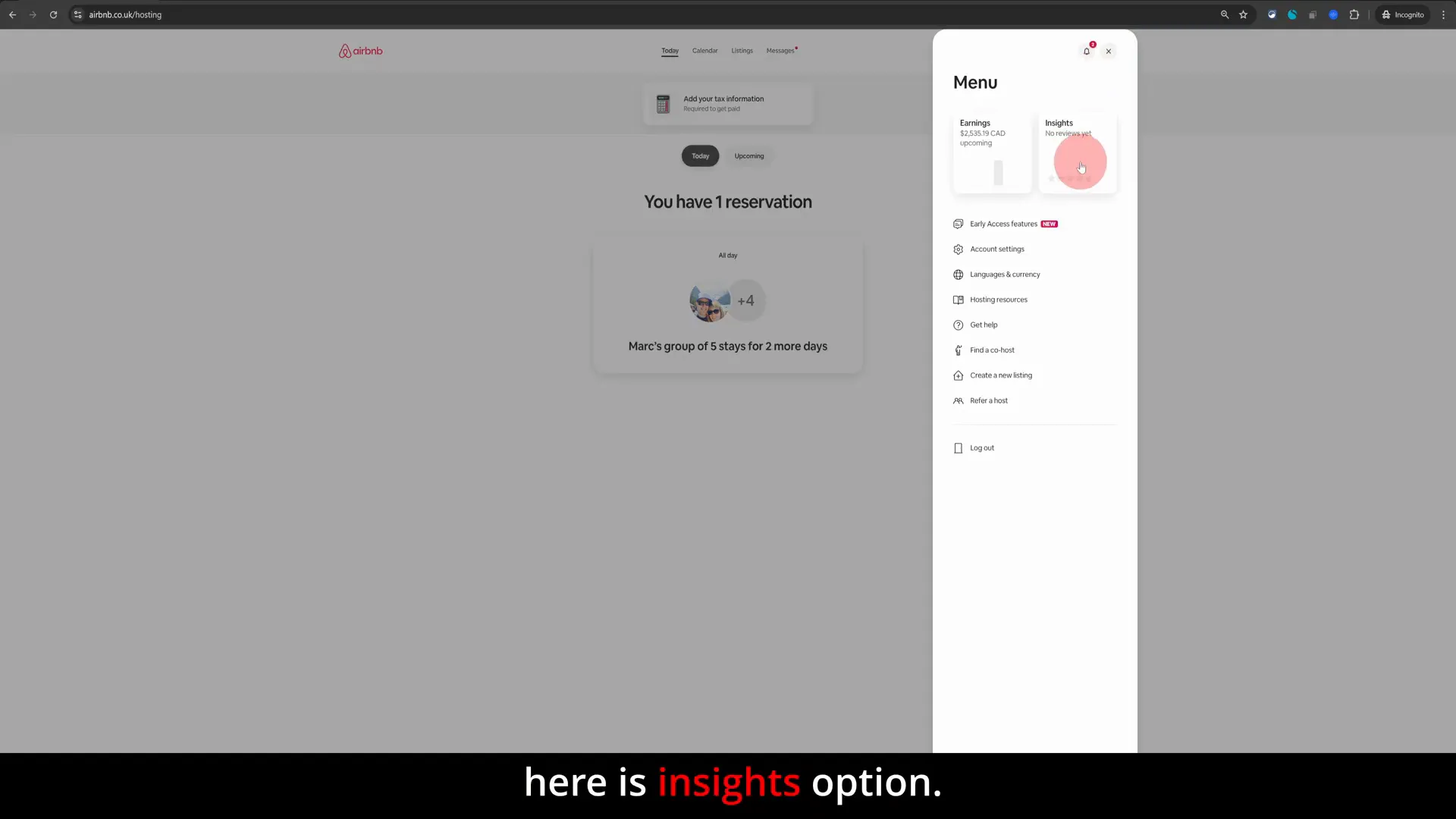
The Insights section is designed to give you a clear picture of how your listing is performing in various ways — from views to bookings and conversion rates.
Step 3: Navigate to the Conversion Section to Find Views
Within the Insights dashboard, you’ll find several categories on the left-hand side. To see the number of views your listing is receiving, you need to click on the Conversion option, which is usually the third option down.
Once you click on Conversion, you’ll see a set of sub-options. The third one here is Views. Select this to display the data showing how many people have viewed your listing.
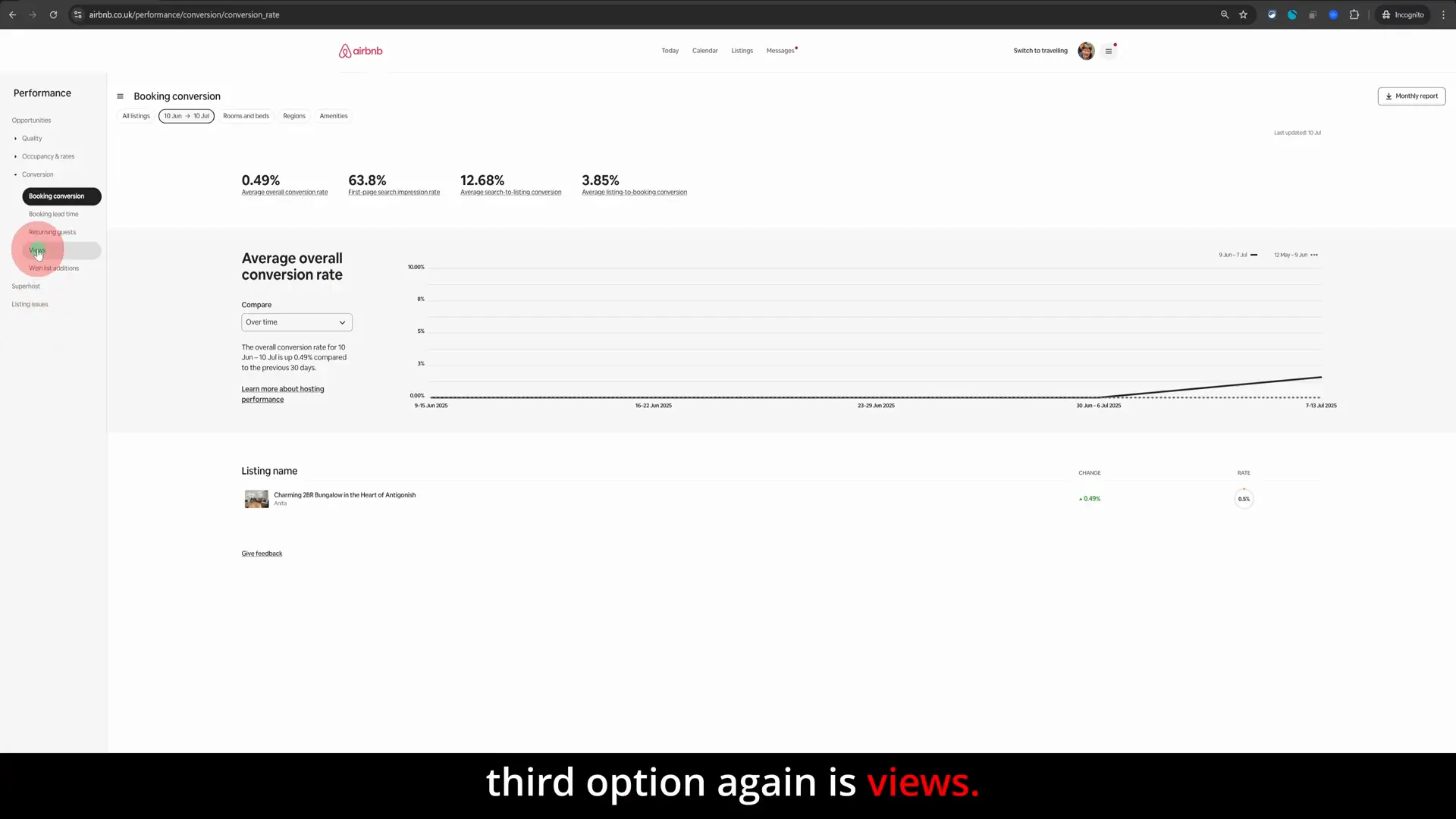
By default, the views data will show you the number of daily views your property has received over the past month. This timeline is very useful for spotting trends, such as whether your listing’s visibility is increasing or declining.
Why Tracking Views Matters
Views represent the first step in the booking funnel — the more views, the higher the chance of converting those into bookings. If your views are low, it might mean your listing isn’t appearing in enough search results or that your listing title and photos aren’t compelling enough to attract clicks.
On the other hand, if your views are high but bookings are low, that tells you something different — perhaps your pricing, description, or reviews need attention. Understanding this metric is key to making targeted improvements.
Step 4: Compare Your Listing’s Views with Similar Listings
One of the no-nonsense tips that many hosts overlook is benchmarking your listing’s performance against other similar properties in your area. This comparison can give you a realistic sense of how well you’re doing in the local market.
In the Views section, look for the Similar listings option. Clicking on this will overlay a comparison graph on your views data, showing you how your listing stacks up against others nearby.
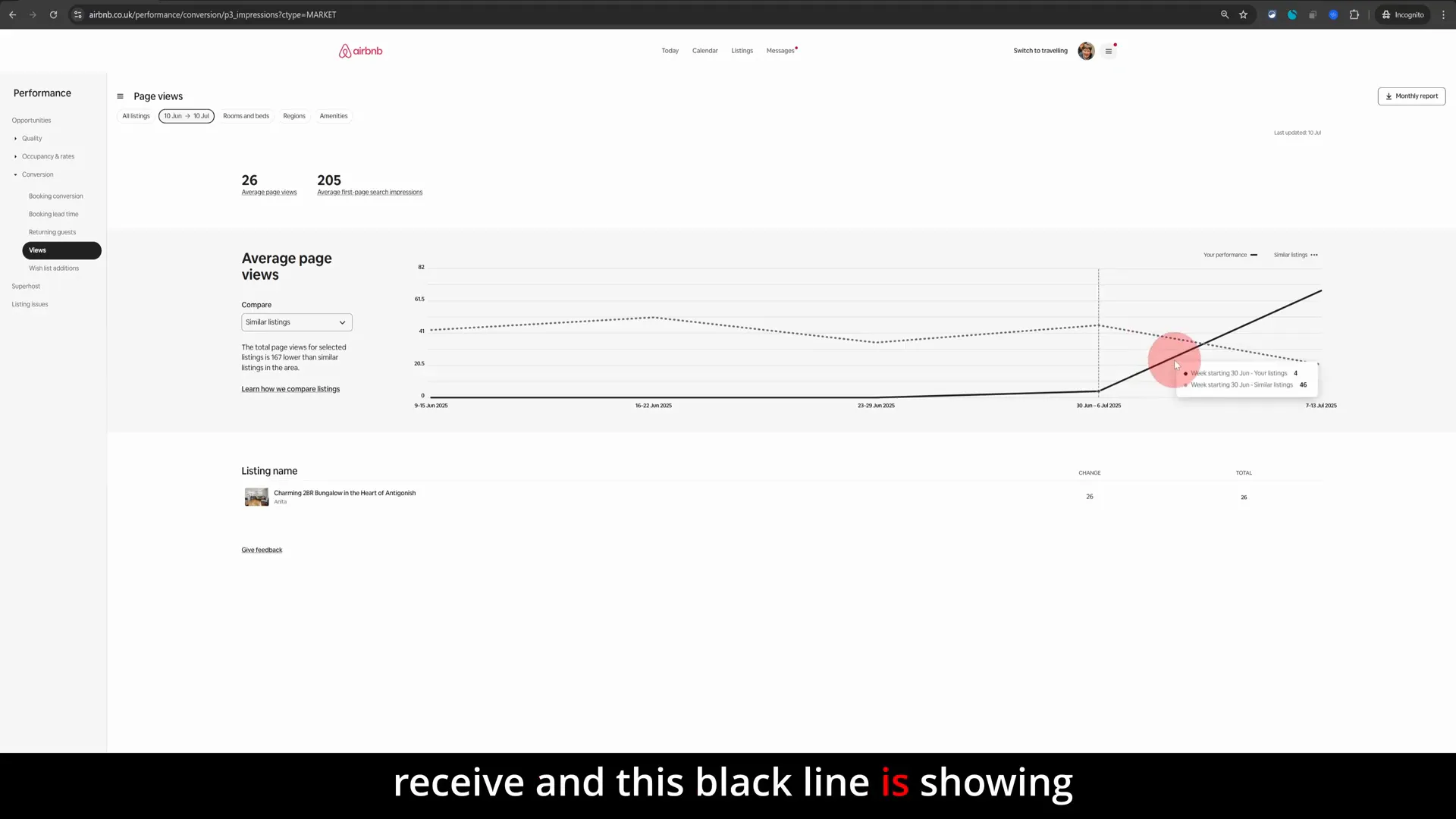
In the graph, the dotted line represents the average number of views other properties in your area receive, while the black line shows your listing’s views over the same period. This visual comparison helps you quickly identify whether your listing is outperforming or underperforming relative to the competition.
For example, if your listing is new, you might see a gradual increase in views as it gains traction. If your views are consistently below average, you might want to revisit your listing’s photos, title, or pricing strategy to boost visibility and appeal.
Step 5: Download Your Views Report for Further Analysis
If you want to dig deeper into your listing’s performance, Airbnb allows you to download a monthly report of your views data. This can be especially useful if you’re managing multiple listings or want to track your progress over time.
Simply click on the Monthly report button in the Views section. This will download a CSV file containing your listing’s views data, which you can open in spreadsheet software like Excel or Google Sheets.
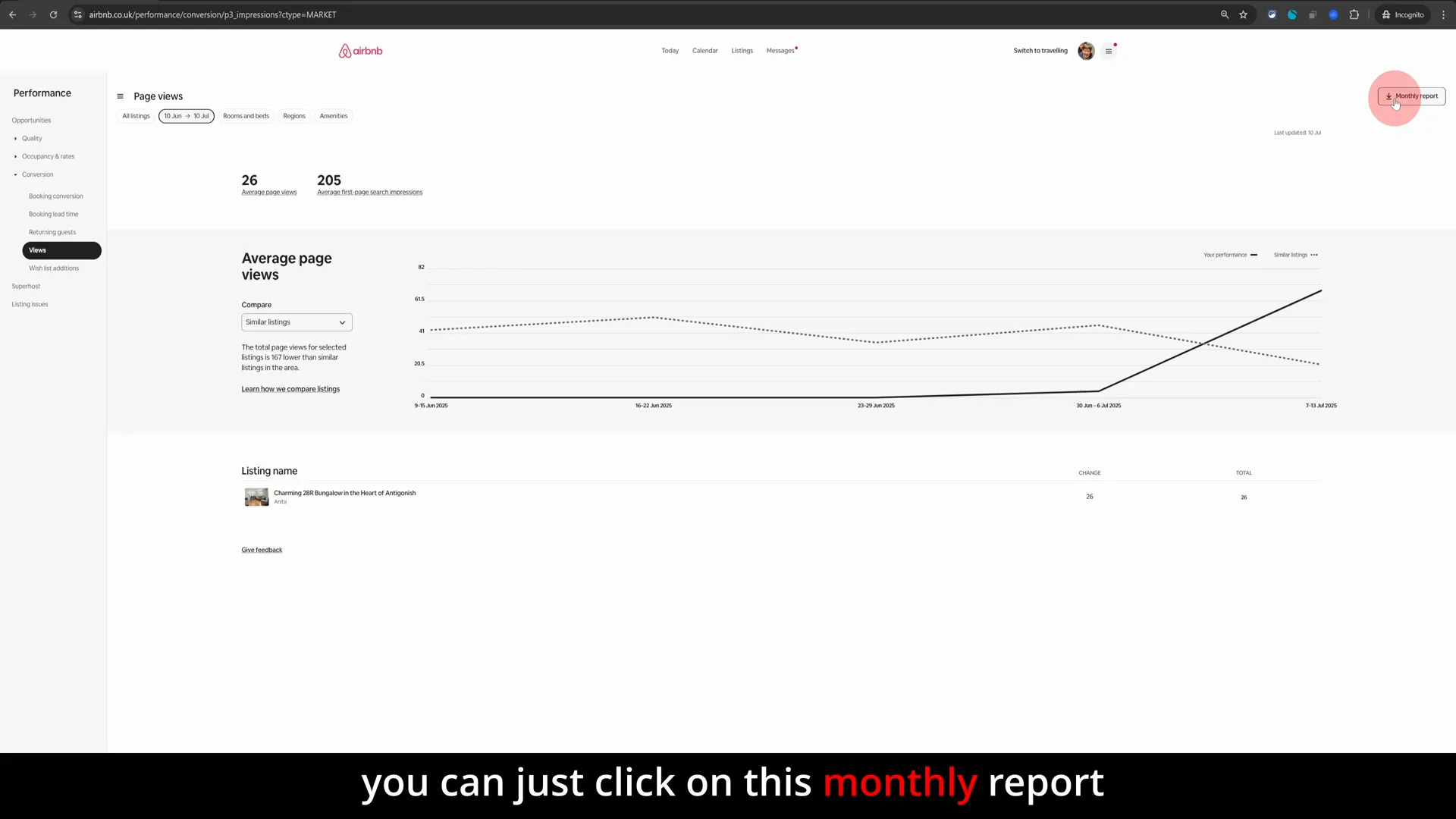
Having your data in CSV format lets you perform more detailed analyses, such as:
- Comparing view counts across different months or seasons.
- Identifying specific days or weeks with spikes or drops in views.
- Correlating views data with booking rates to optimise your pricing and availability.
Using data-driven insights like these is a hallmark of successful hosts who want to maximise their Airbnb business.
Additional Tips for Using Your Views Data Effectively
Now that you know how to access and interpret your Airbnb listing views, here are some extra no-nonsense tips to make the most of this information:
1. Monitor Views Regularly
Check your views at least once a week to stay on top of trends. Sudden drops might signal issues like calendar blocking, lower search rankings, or seasonal changes.
2. Optimise Your Listing Based on Views
If you notice your views are below average, consider:
- Improving your listing photos — high-quality, bright, and appealing images attract clicks.
- Rewriting your title and description to highlight unique selling points.
- Adjusting your pricing to be competitive within your market segment.
- Updating your amenities and house rules to match guest expectations.
3. Use Insights to Plan Promotions
If your views are high but bookings are low, think about running special promotions or discounts to convert interest into reservations.
4. Leverage Seasonal Trends
Use the monthly and daily views data to identify peak booking periods and plan your availability and pricing accordingly.
Why Use the Desktop Dashboard for Analytics?
One important point to remember from these no-nonsense tips is that the Airbnb mobile app isn’t designed for detailed analytics review. While convenient for quick communication and booking management, it doesn’t provide the robust insights you need to track your listing’s views and conversions effectively.
Always log in from a desktop or laptop computer when you want to dive deep into your listing’s performance metrics. The larger screen and full dashboard access make seeing trends and navigating menus much easier.
Summary: Your Quick Guide to Checking Airbnb Listing Views
To recap, here’s a concise checklist for quickly checking your Airbnb listing views:
- Log in to Airbnb from a desktop and click Switch to hosting.
- Click the hosting menu icon next to your profile image and select Insights.
- Navigate to the Conversion section on the left and select Views.
- Review your listing’s daily and monthly views data.
- Use the Similar listings option to compare your views with nearby properties.
- Download the monthly views report in CSV format for deeper analysis.
By following these steps, you can gain valuable insights into how your Airbnb listing is performing and take actionable steps to improve your visibility and bookings.
Final Thoughts on Using These No-Nonsense Tips
Monitoring your Airbnb listing views is a simple yet powerful way to understand your position in the market and identify opportunities for growth. This straightforward process is part of a smart hosting strategy that keeps you informed and proactive.
Remember, data without action is wasted potential. Use these insights to continuously refine your listing, pricing, and guest experience to stand out in a competitive short-term rental landscape.
Whether you’re new to Airbnb or a seasoned host, these no-nonsense tips will help you stay ahead and optimise your rental business efficiently. Happy hosting!
![How to [search_term] in [Location]](https://strspecialist.com/wp-content/uploads/StrLogo2.png)



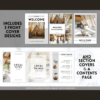
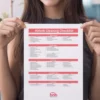

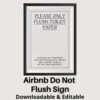
![How to [search_term] in [Location]](https://strspecialist.com/wp-content/uploads/STrLogo1.png)
