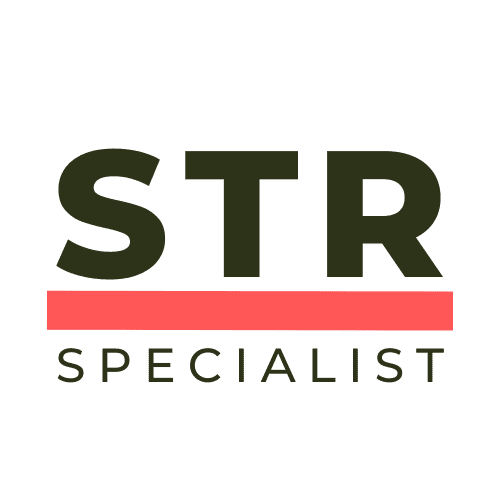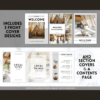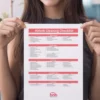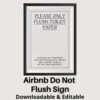Welcome to the world of Airbnb hosting! If you’ve ever found yourself with an unfinished listing cluttering your dashboard, you’re not alone. Many hosts, both new and experienced, often create draft listings that they later decide to abandon. Luckily, deleting these in-progress listings is simpler than it seems. In this article, we’ll walk you through the steps to remove an unwanted draft listing from your Airbnb dashboard in just a few clicks. This guide is a must-read for anyone looking to streamline their hosting experience and keep their dashboard tidy.
Table of Contents
- Step 1: Access Your Listings Page
- Step 2: Locate the Draft Listing
- Step 3: Change the Layout
- Step 4: Click the Arrow Icon
- Step 5: Confirm Removal
- Frequently Asked Questions (FAQ)
- Conclusion
Step 1: Access Your Listings Page
The first step in deleting an in-progress Airbnb listing is to access your listings page. Once you log in to your Airbnb account, navigate to the hosting dashboard. Here, you will find all your current and draft listings displayed prominently.
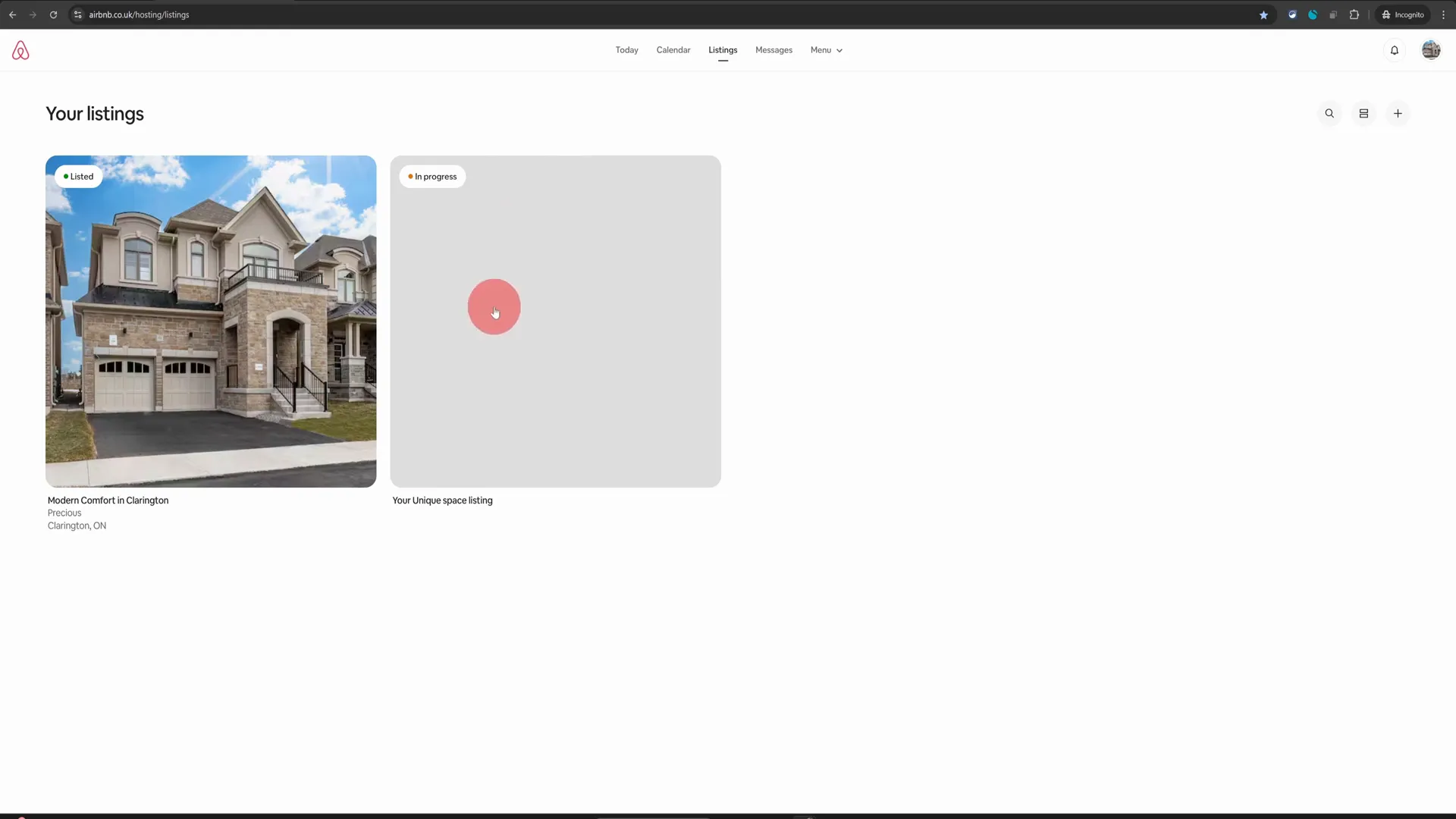
Take a moment to identify the listings you have. You will likely see a live listing that is currently active, alongside any draft listings that you might have started but decided not to complete. In our example, we have a live listing and an in-progress listing that we want to delete.
Step 2: Locate the Draft Listing
On your listings page, you’ll notice that there is no obvious delete option available for draft listings. This can be a bit frustrating, especially when you’re trying to clean up your dashboard. However, don’t worry; there’s a simple trick to access the delete function.
First, look towards the top right corner of your screen. You will see an icon that allows you to change the layout of your listings. Click on this icon to adjust the view.
Step 3: Change the Layout
After clicking on the layout icon, your listings will be displayed differently. This new layout will allow you to hover over your listings and see more options. Hover your mouse over the listing you wish to delete. On the right-hand side, an arrow icon will appear. This is your gateway to removing the unwanted draft listing.

Step 4: Click the Arrow Icon
Now that you have located the arrow icon next to your draft listing, click on it. This action will bring up several options related to that specific listing. Among these options, you will find the “Remove Listing” option. This is the option you want to select to proceed with the deletion.
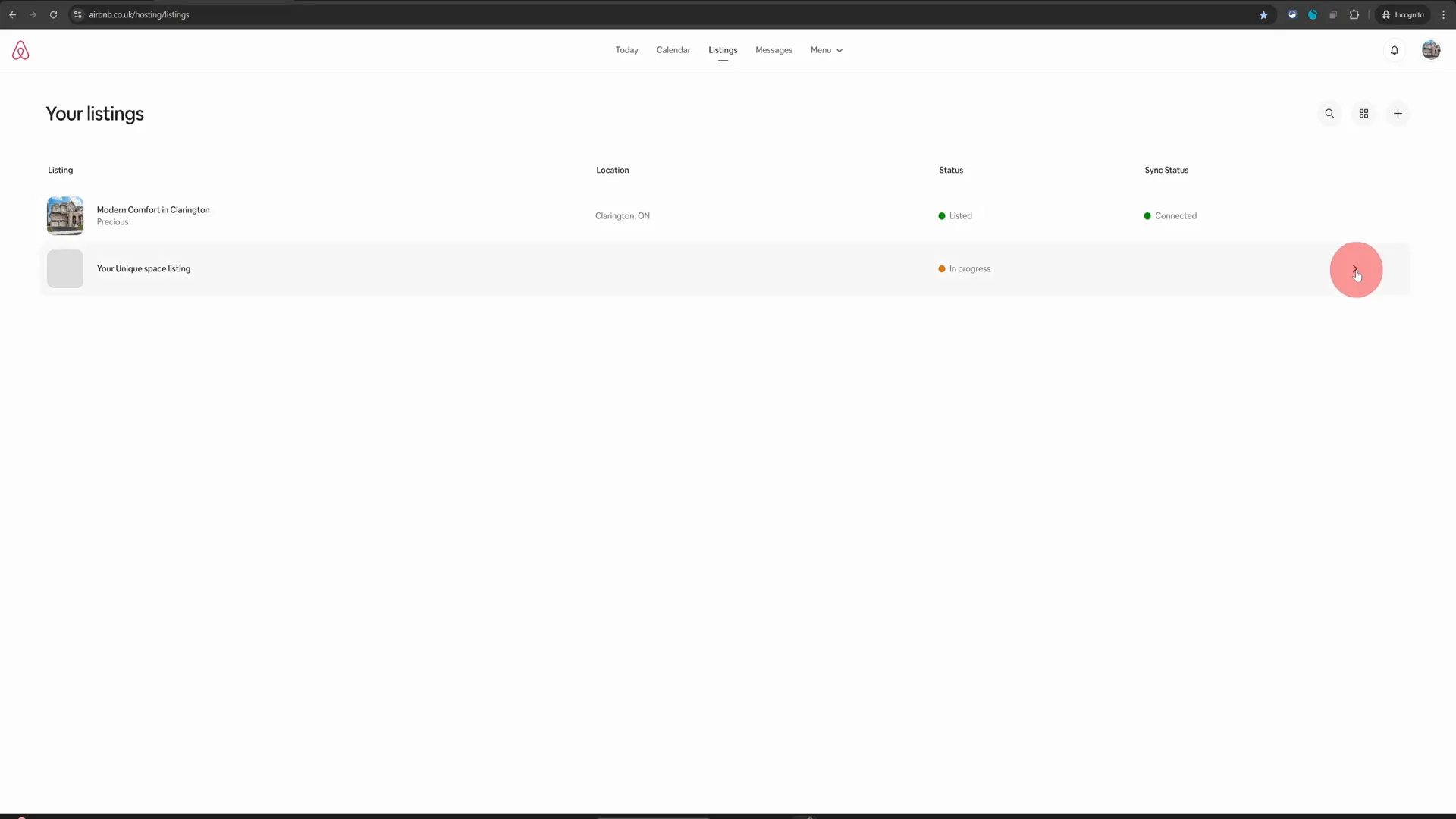
Step 5: Confirm Removal
Once you click on the “Remove Listing” option, a prompt will appear asking you to confirm your decision. This is an important step, as it ensures that you don’t accidentally delete a listing that you might want to keep. Take a moment to review the listing details, and if you are sure you want to delete it, click on the “Yes, remove” button.
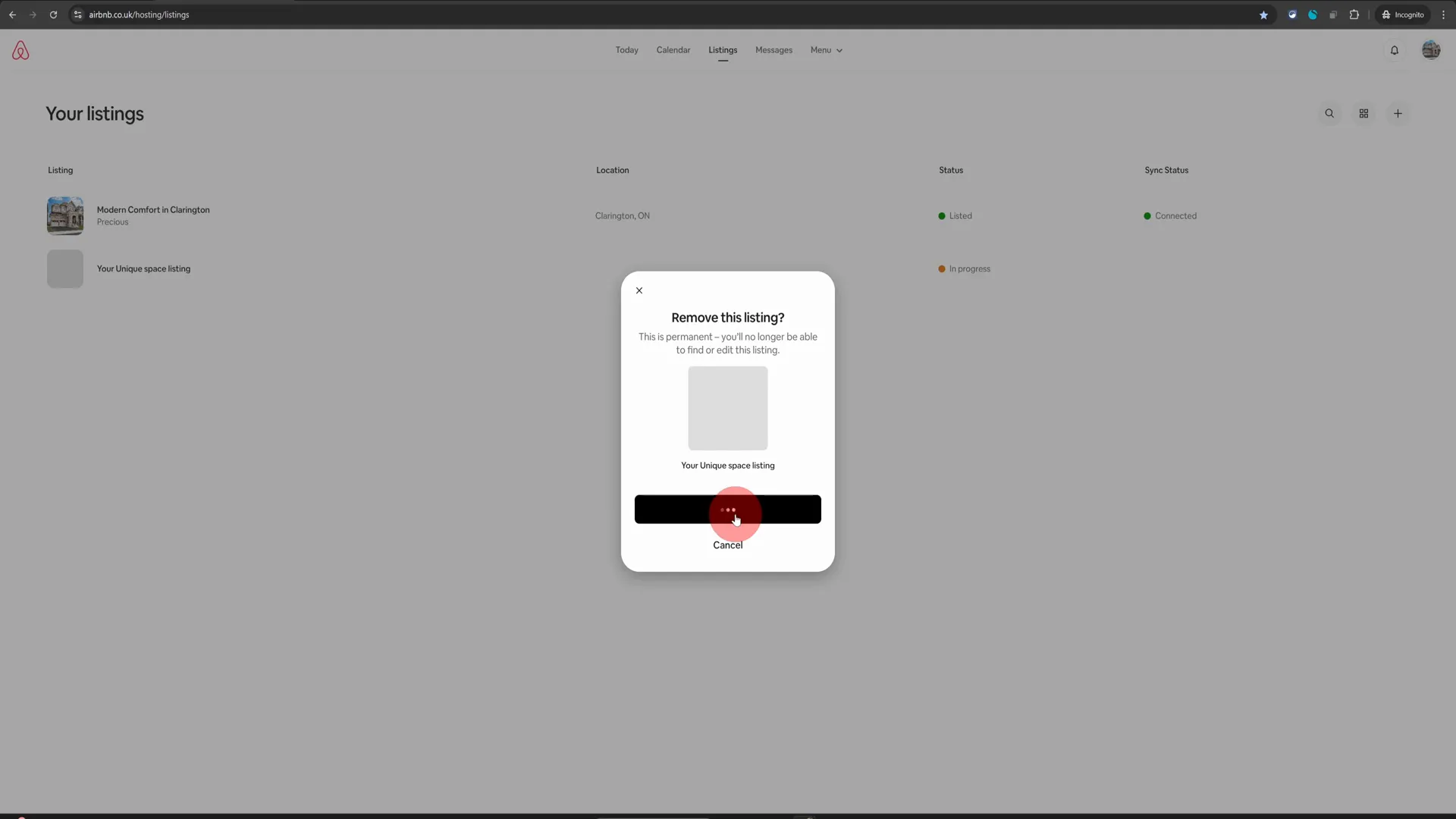
After confirming, the temporary listing will be removed from your profile forever. This quick process helps keep your dashboard organized and clutter-free, allowing you to focus on the listings that matter.
Frequently Asked Questions (FAQ)
Why would I want to delete a draft listing?
There are several reasons why you might want to delete a draft listing. Perhaps you started creating a listing but decided it wasn’t the right time to host. Or maybe you created a test listing to experiment with the platform. Deleting these drafts helps maintain a clean and organized dashboard.
Can I recover a deleted listing?
Once a listing is deleted, it cannot be recovered. It’s important to ensure that you really want to delete the listing before confirming the action. If you’re unsure, consider simply deactivating the listing instead of deleting it.
What if I don’t see the delete option?
If you don’t see the delete option, make sure you are in the correct layout view. Follow the steps provided to change your layout. If the issue persists, consider reaching out to Airbnb support for assistance.
Will deleting a draft listing affect my live listings?
No, deleting a draft listing will not affect your live listings. Each listing operates independently, so you can manage them without concern for how one affects the other.
Conclusion
Managing your Airbnb listings doesn’t have to be a daunting task. By following these simple steps, you can easily delete any in-progress listings that are cluttering your dashboard. This not only helps you maintain an organized hosting profile but also ensures that you can focus on what truly matters—providing an excellent experience for your guests.
Remember, whether you’re a new host or a seasoned pro, keeping your Airbnb hosting dashboard tidy is crucial for efficiency. If you found this guide helpful, be sure to explore more Airbnb hosting tips and tricks to enhance your hosting experience. Happy hosting!