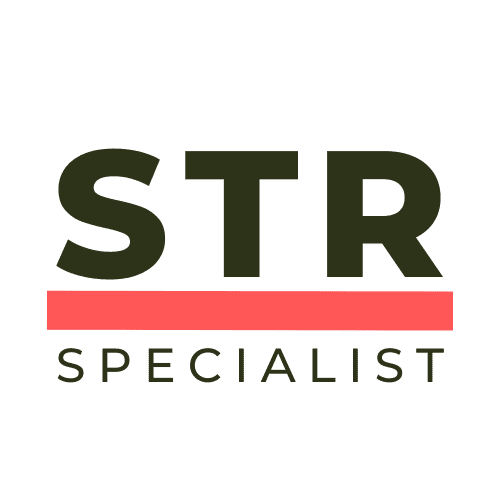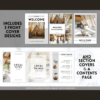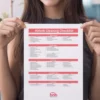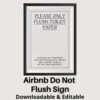Welcome to the ultimate guide on managing your Airbnb listing! If you’re looking for ways to take a break from hosting or need to unlist your property for any reason, you’ve come to the right place. This comprehensive article will walk you through the steps to unlist or snooze your Airbnb listing in just a few clicks. Whether you’re going on holiday, doing renovations, or simply need a breather, these Airbnb hosting tips will help you manage your listing effectively.
Table of Contents
- Step 1: Access Your Hosting Dashboard
- Step 2: Locate Your Listing
- Step 3: Open the Listing Editor
- Step 4: Choose Your Listing Status
- Step 5: Unlist Your Property
- Step 6: Relisting Your Property
- Conclusion
- Frequently Asked Questions
Step 1: Access Your Hosting Dashboard
First things first, you need to log into your Airbnb account from your computer. While the mobile app is handy for many tasks, it’s not ideal for managing your listing status. So grab your laptop or desktop and follow these steps:
- Navigate to the top right section of the Airbnb homepage.
- Click on the “Switch to Hosting” option.
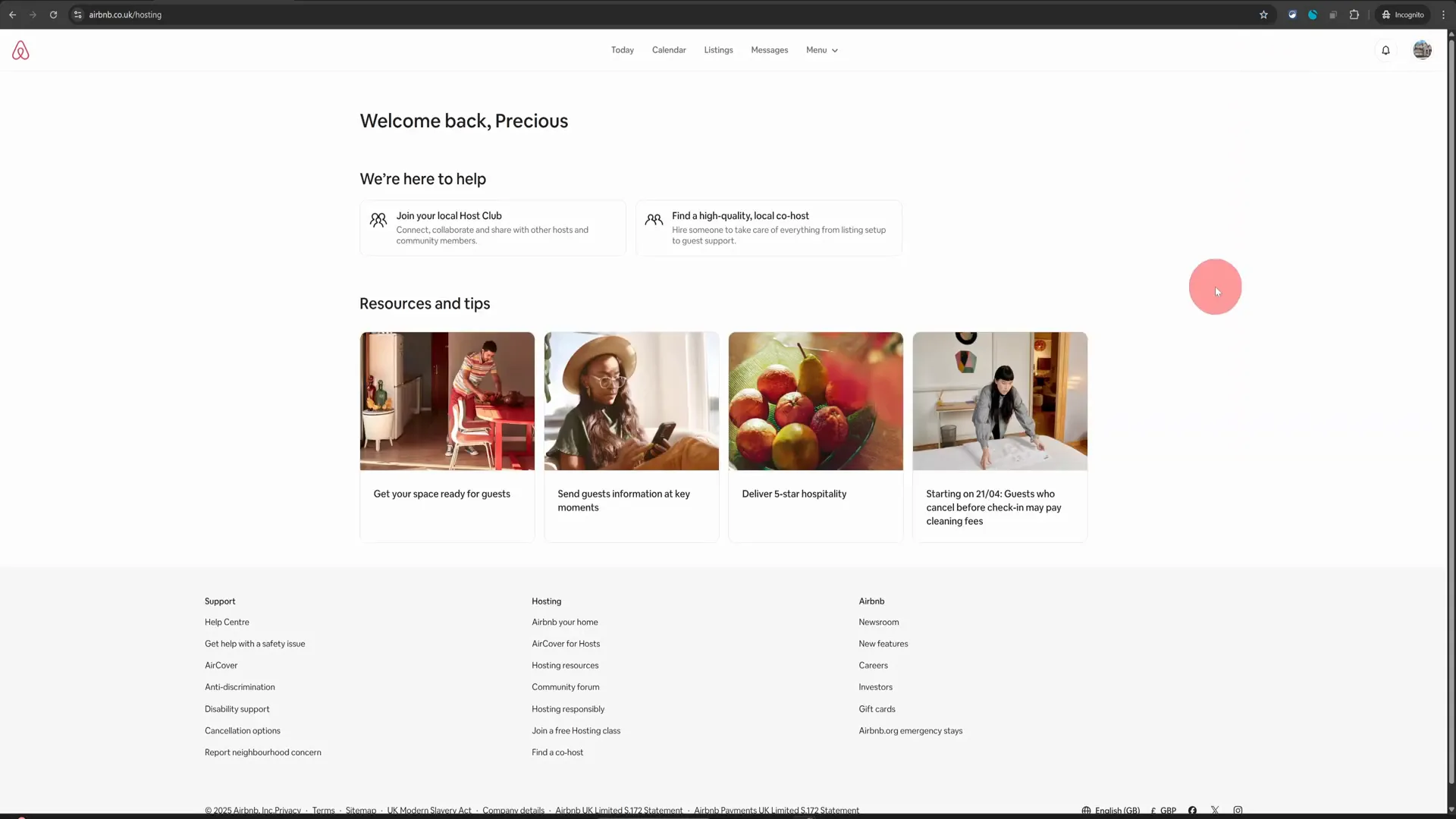
This action will take you directly to your hosting dashboard. From here, you can manage all aspects of your listings, including unlisting or snoozing them.
Step 2: Locate Your Listing
Once you’re in your hosting dashboard, the next step is to find your specific listing. Here’s how:
- Click on the “Listings” option in the top menu.
- Select your listing from the list that appears.

This will open up the listing editor, where you can make changes to your listing status.
Step 3: Open the Listing Editor
To unlist or unpublish your property, you’ll need to access the settings within the listing editor. Follow these steps:
- Look for the cog wheel icon located next to the “Arrival Guide”.
- Click on the cog wheel to access the listing status settings.
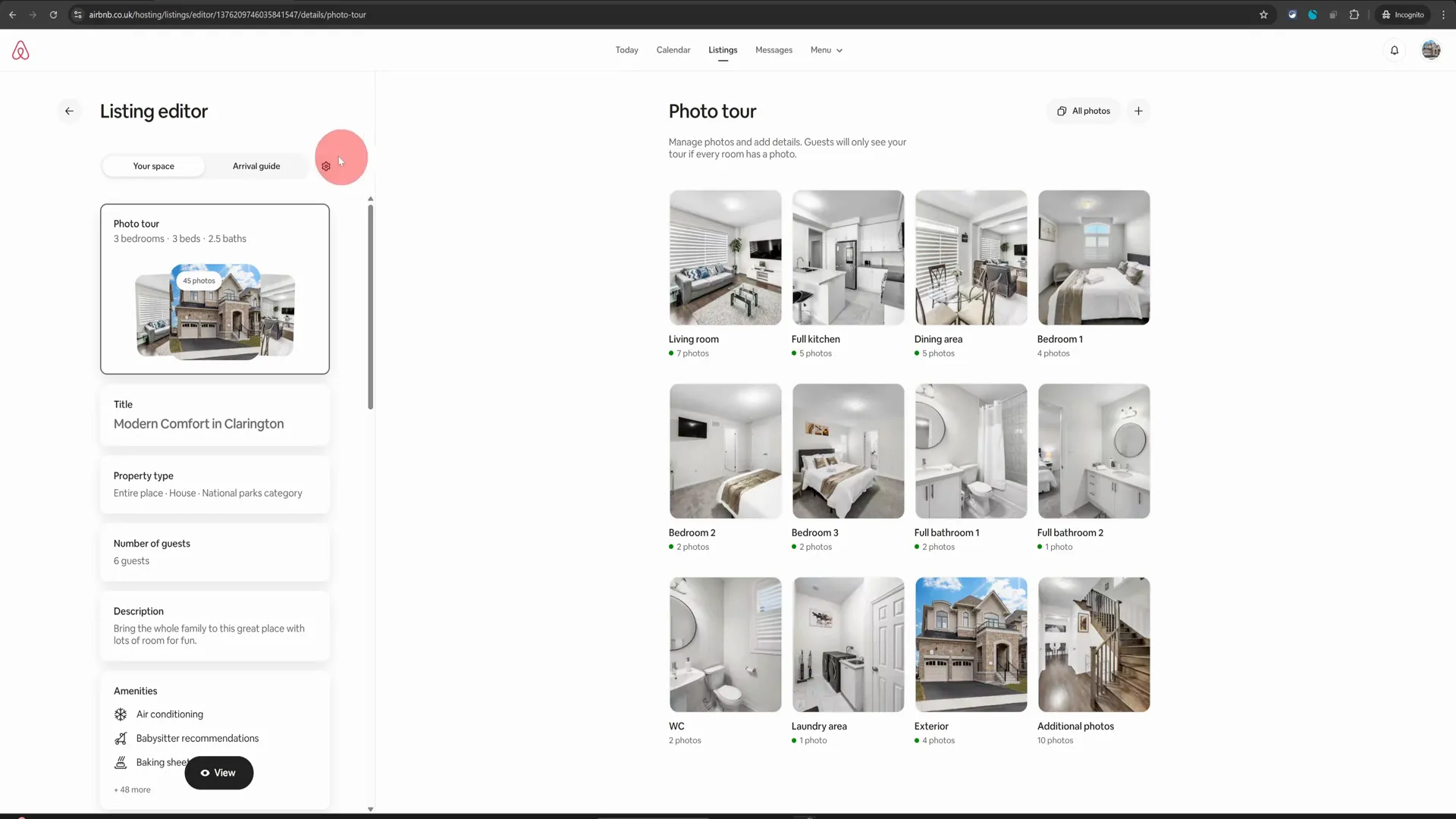
Here, you will find the option to change your listing status.
Step 4: Choose Your Listing Status
In the listing status settings, you’ll see two options: “Listed” and “Unlisted.” If you want to unlist your property, simply select the “Unlisted” option. However, before you proceed, consider the following:
- If you only need to pause your listing temporarily, you can choose to snooze it.
- If you’re going on a holiday or need a short break, snoozing is a great option.
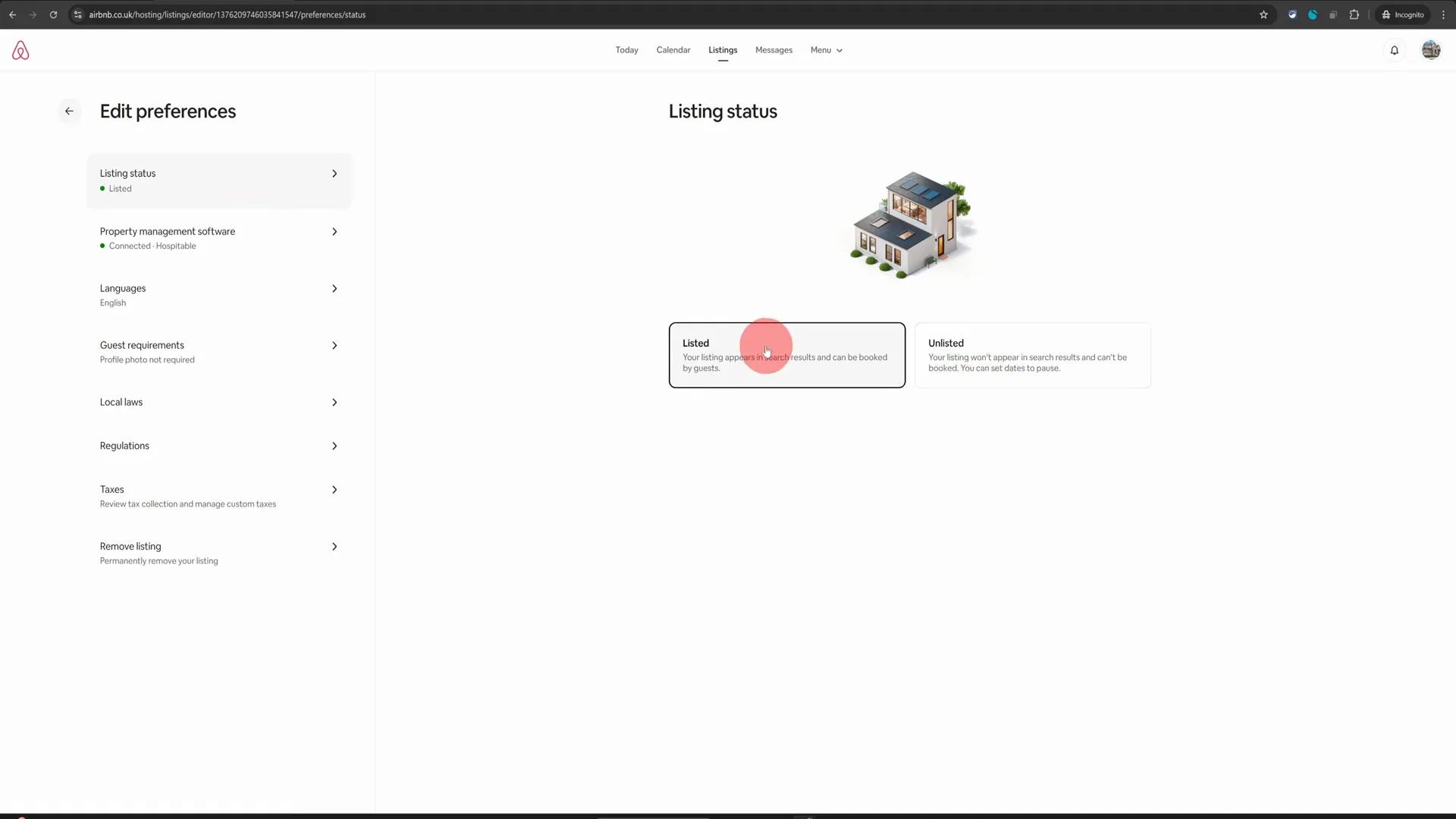
To snooze your listing, click on the “Choose Dates” option, and select the dates when you want your property to be unavailable on Airbnb. Once you’ve chosen your dates, click “Save.”
Step 5: Unlist Your Property
If you decide that unlisting is the best option for you, follow these steps:
- Scroll down to the bottom of the listing status settings.
- Click on the “Unlist for Now” option.
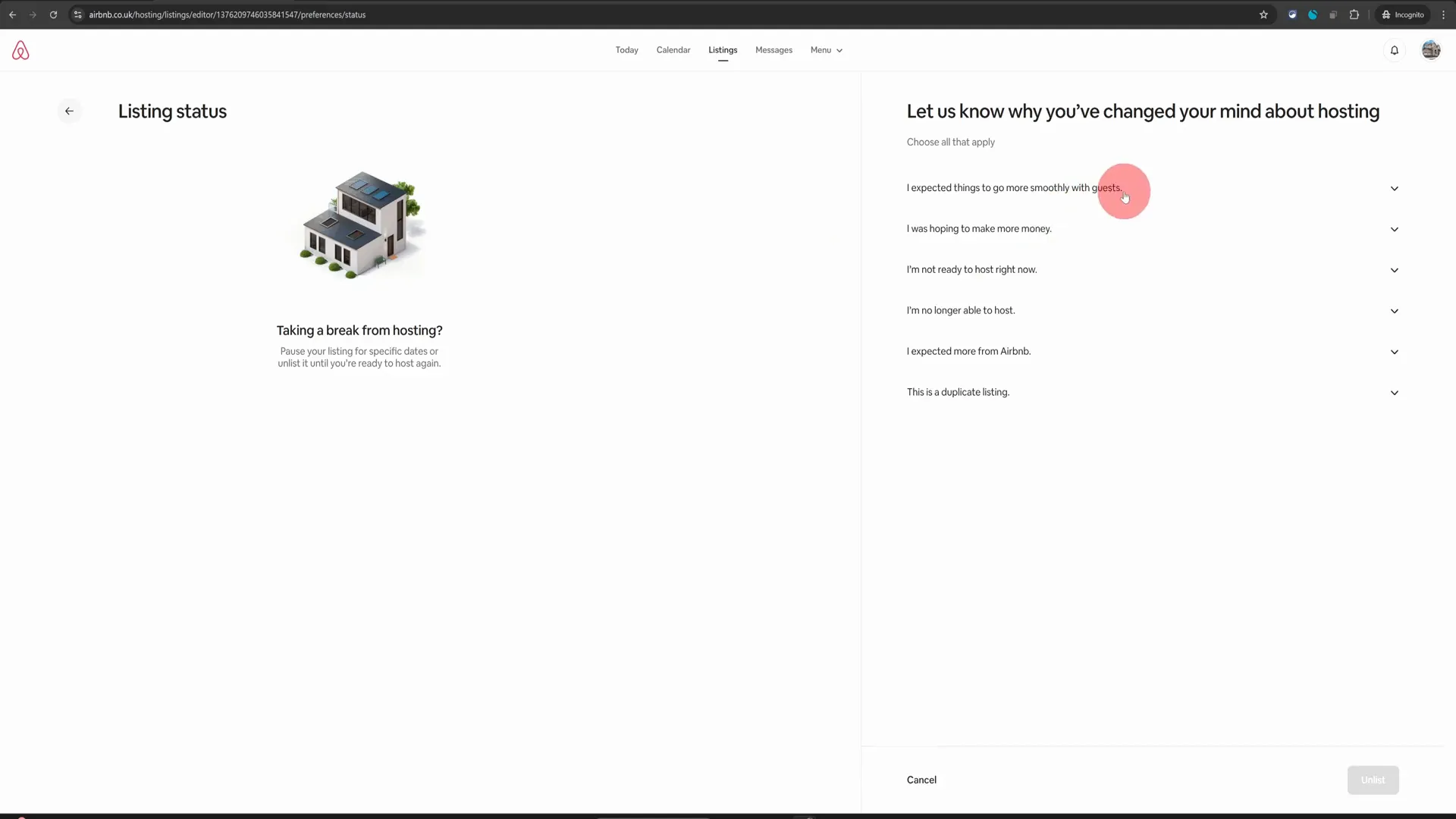
After clicking this option, you’ll be prompted to choose a reason for unlisting your property. Select the option that best fits your situation and click “Unlist.” This action will make your property unavailable on Airbnb immediately.
Step 6: Relisting Your Property
When you’re ready to start hosting again, relisting your property is just as easy. Here’s what you need to do:
- Return to the same menu where you initially unlisted your property.
- Select the “Listed” option.
- Click on “List Your Space.”
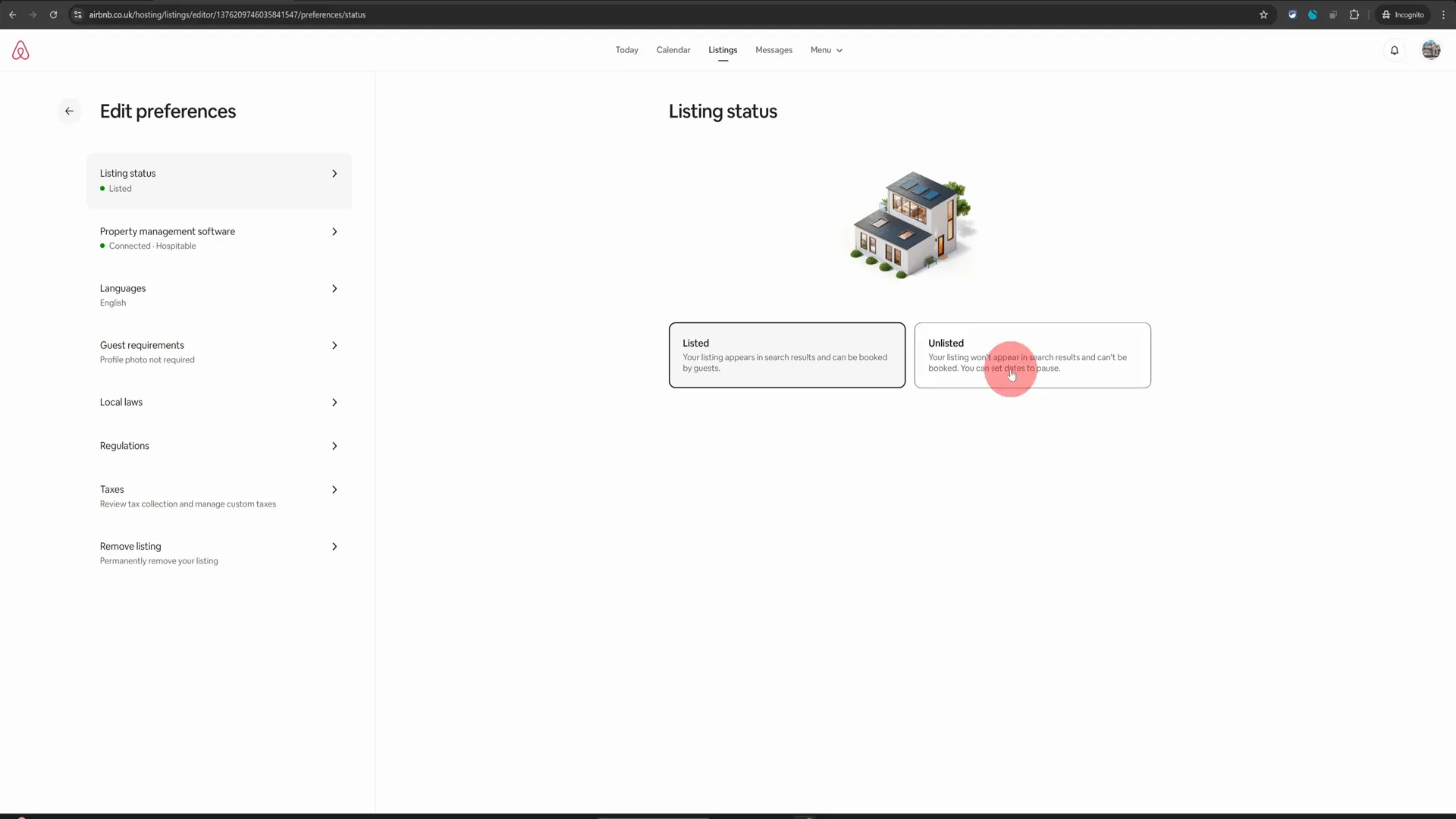
If you had snoozed your listing, it will automatically become publicly available on the end date you selected in the calendar. However, for properties that have been unlisted, you will need to manually relist them when you want to start hosting again.
Conclusion
By following these simple steps, you can easily manage your Airbnb listing status, whether you need to unlist it temporarily or permanently. Remember, the key to effective Airbnb hosting is being proactive and responsive to your needs as a host. Utilize these Airbnb hosting tips to ensure that your property is available when you want it to be, and take a break when you need to recharge.
We hope this guide has been useful for you! If you have any questions or need further assistance, feel free to reach out. Happy hosting!
Frequently Asked Questions
What happens when I unlist my property?
When you unlist your property, it becomes unavailable for bookings immediately. You will need to manually relist it when you are ready to host again.
Can I snooze my listing instead of unlisting it?
Yes, snoozing your listing allows you to temporarily take your property offline for a set period. It will automatically become available again on the date you select.
Is it better to use the desktop version for managing my listing?
Absolutely! The Airbnb mobile app is not suited for hosting steps like unlisting or managing your property. Always use a desktop for these tasks.
How do I know when my property is relisted?
You will receive a notification from Airbnb when your property is successfully relisted, and you can check the status in your hosting dashboard.