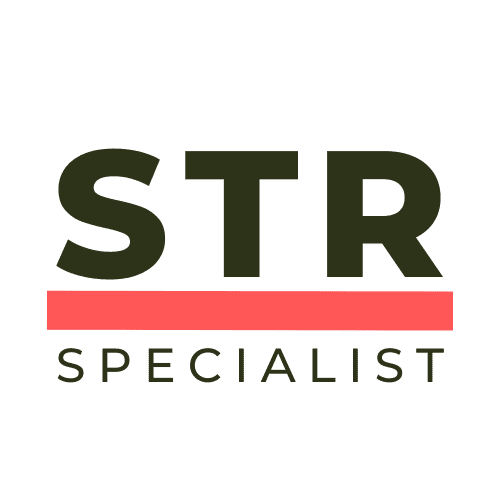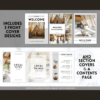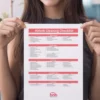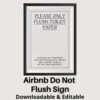If you’ve ever been frustrated by seeing prices in the wrong currency while browsing accommodations on the Booking.com app, you’re not alone. Whether you’re planning a trip abroad, comparing rates from different countries, or simply want to see prices in your preferred currency, knowing how to quickly switch currency settings can save you time, confusion, and even money. In this comprehensive guide, I’ll walk you through the exact steps to change the currency on the Booking.com app in just 10 seconds — no complicated menus, no guesswork.
This article is based on straightforward, practical advice from the No-Nonsense Airbnb channel, which specialises in delivering quick, clear tips for travellers and short-term rental hosts alike. By following these steps, you’ll be able to see all prices in the currency that makes the most sense for you, whether that’s US dollars (USD), British pounds (GBP), Euros (EUR), or any other currency supported by Booking.com.
Why Changing Currency on Booking.com Matters
Before diving into the step-by-step tutorial, let’s briefly explore why this seemingly simple setting can have a big impact on your booking experience.
- Clarity and Convenience: Seeing prices in a familiar currency helps you instantly understand the cost without needing to do mental conversions or checking exchange rates.
- Budget Management: When you’re comparing multiple properties or planning your travel budget, having consistent currency display prevents errors and makes financial planning easier.
- Better Decision Making: Currency fluctuations can be confusing. Seeing prices converted to your preferred currency lets you make more informed choices on where to book.
Now that you know why this feature is essential, let’s get straight to the point with easy-to-follow, No-Nonsense Tips on how to change currency on the Booking.com app.
Step 1: Open the Booking.com App and Go to the Home Screen
Start by opening your Booking.com app on your mobile device. Once the app loads, make sure you’re on the home screen where you can search for properties.
At this point, you might be seeing prices displayed in the default currency for your location or the last currency you used. For example, if you are currently seeing prices in Euros (€), but want to change it to US dollars ($), this is where you begin.
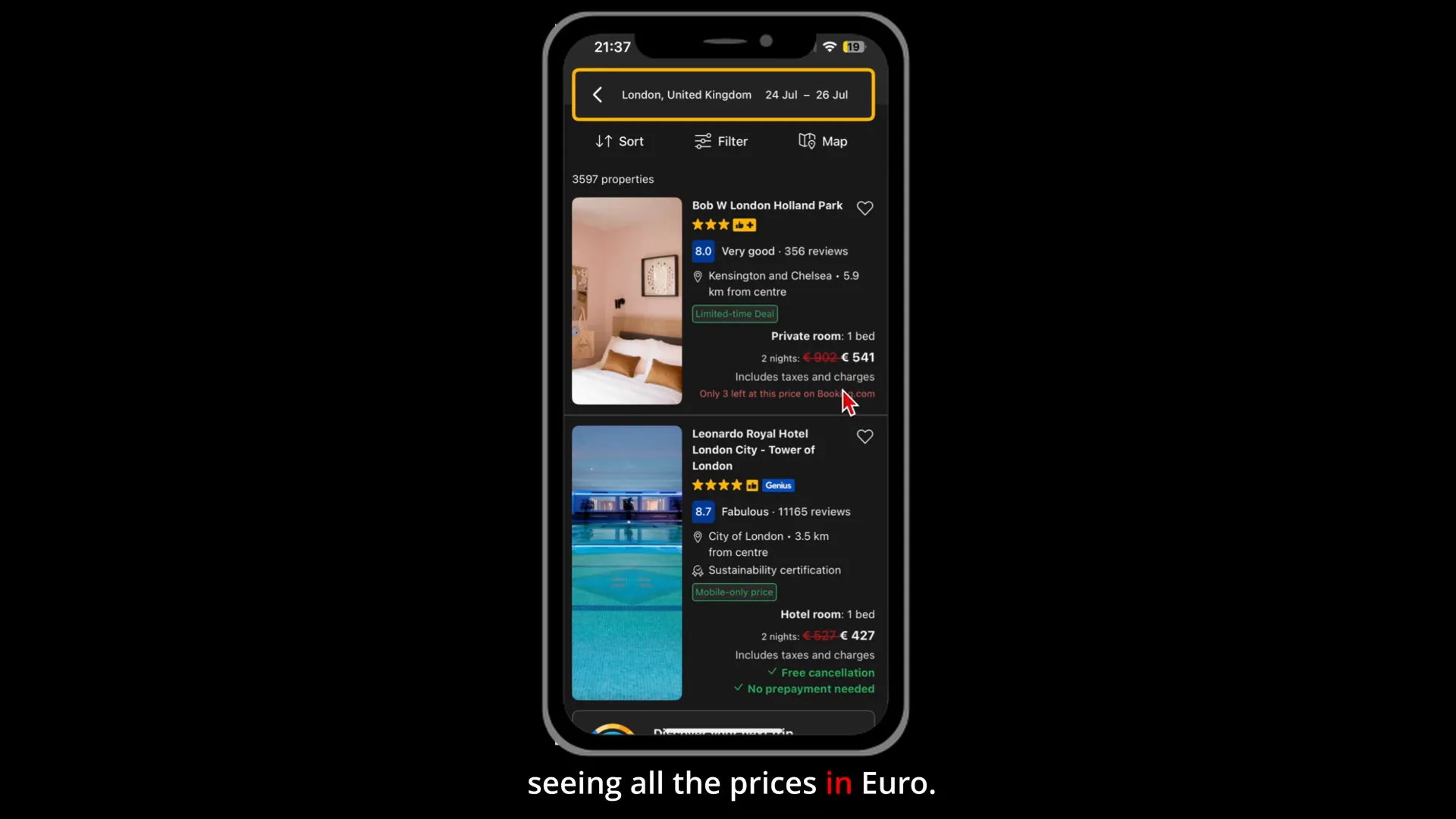
Step 2: Access ‘My Account’ on the Home Screen
Next, look towards the bottom or top of the home screen (depending on your device) and locate the My Account icon or option. This is your profile area where you can manage settings related to your account and app preferences.
Tap on My Account to open your profile settings.
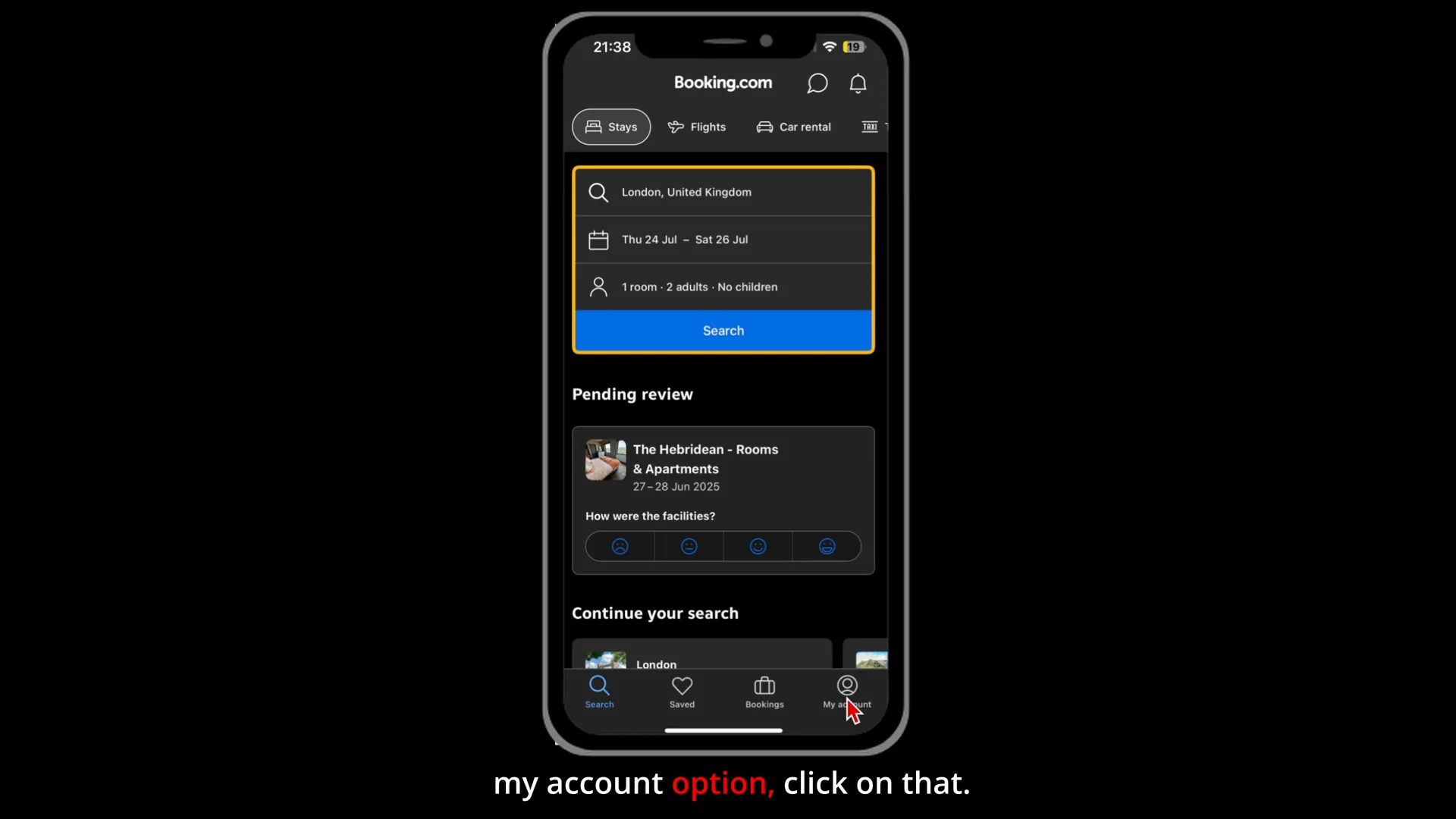
Step 3: Scroll Down to Find ‘Device Preferences’
After entering your account page, scroll down through the options until you find a section labeled Device Preferences. This area controls the app’s behaviour based on your device settings and preferences, which includes language, notifications, and importantly, currency.
Tap on Device Preferences to continue.
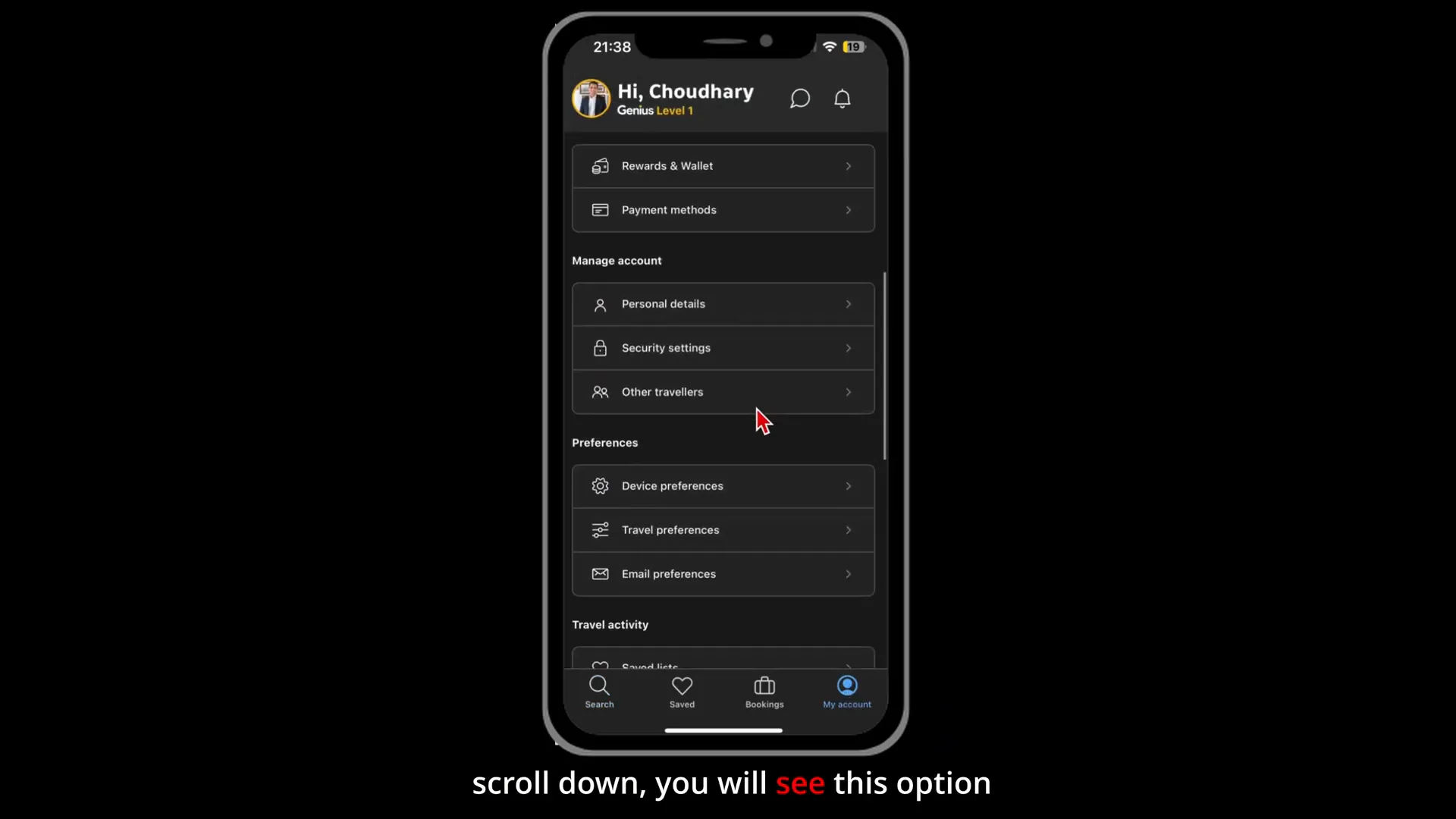
Step 4: Select ‘Currency’ From Device Preferences
Inside the Device Preferences menu, you’ll see several options. The second option listed should be Currency. This is where you can change the currency that the app uses to display prices.
Tap on the Currency option.
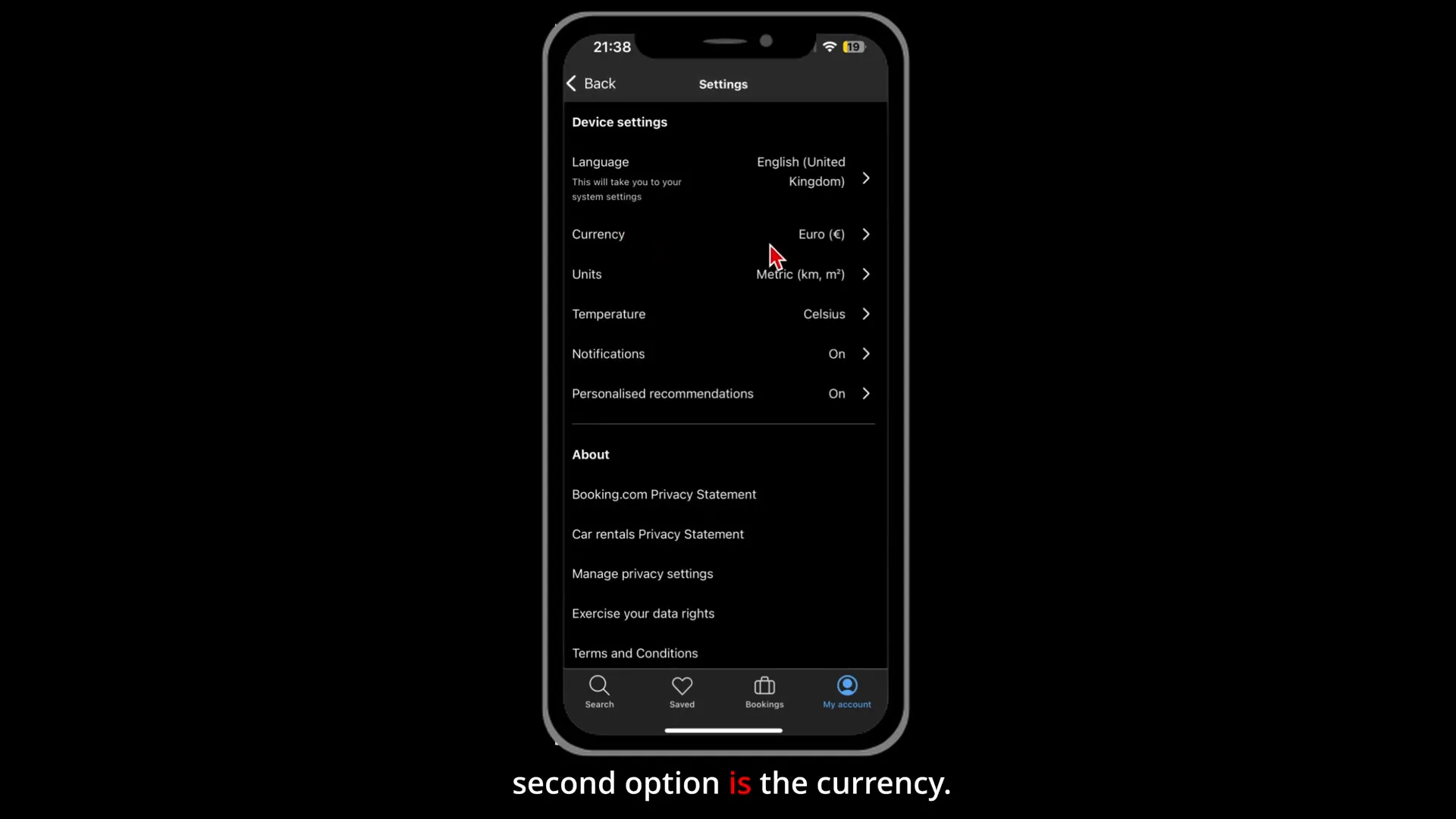
Step 5: Choose Your Preferred Currency
Once you tap on the currency option, a list of available currencies will appear. This list includes major global currencies such as US dollars (USD), British pounds (GBP), Euros (EUR), Japanese yen (JPY), and many more.
Select the currency you want to see prices in from now on. For example, if you want to switch from Euros to US dollars, simply tap on US dollars (USD).
This change will immediately update your currency preference within the app.
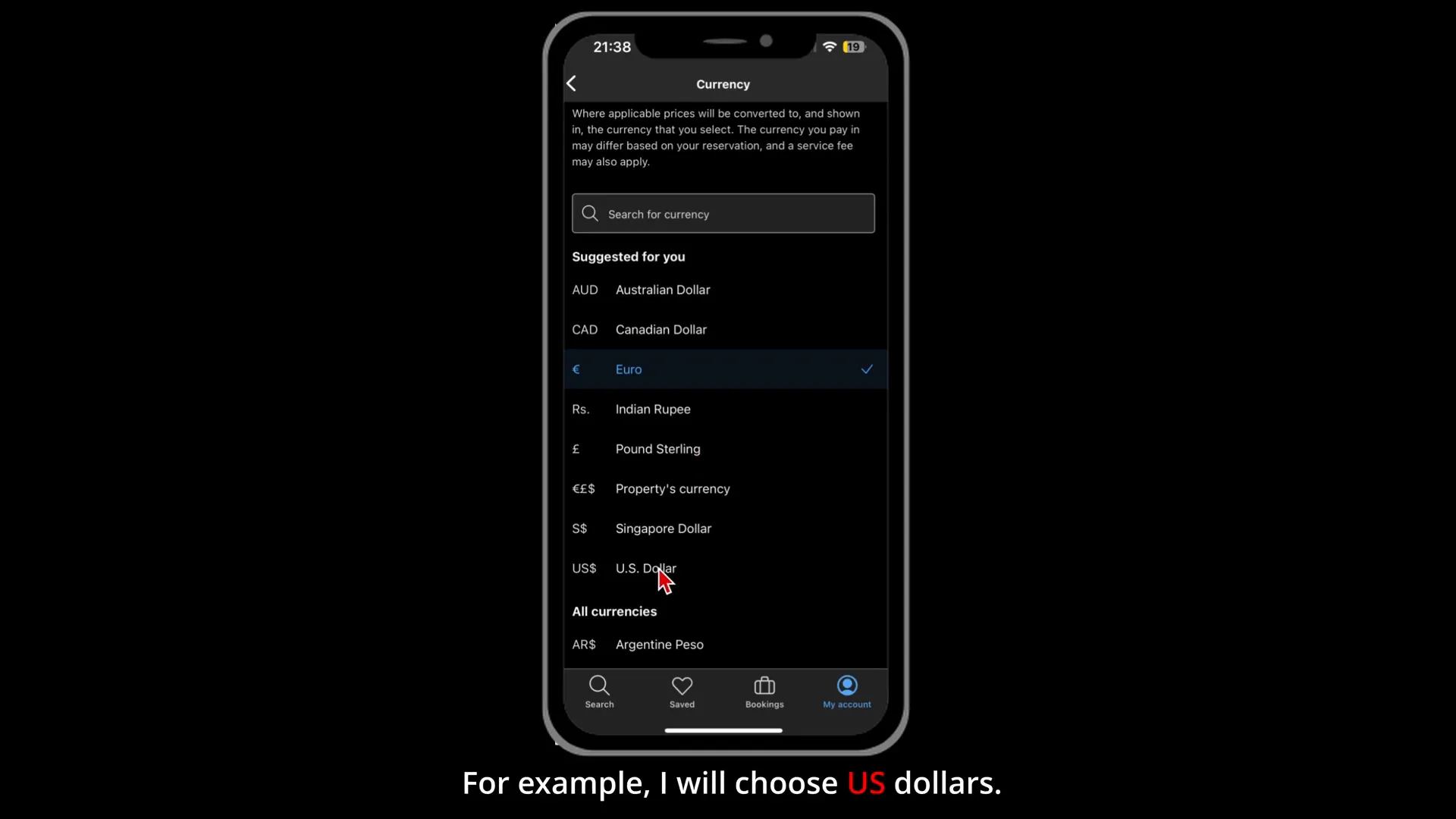
Step 6: Verify the Currency Has Changed
After selecting your preferred currency, press the back button or navigate back to the home screen. Now, when you search for any property, the prices displayed will reflect your chosen currency.
For instance, if you switched to US dollars, all accommodation prices will now be shown in USD instead of Euros.

Additional Tips for Using Booking.com Currency Settings
Changing the currency on the Booking.com app is straightforward, but here are some extra pointers to make the most out of your booking experience:
- Double-Check Currency When Booking: Although the app shows prices in your preferred currency, sometimes the final charge on your payment method may be in the local currency of the property. Always verify before confirming payment.
- Update Currency When Traveling: If you’re travelling to a different country, consider switching the currency to the local one to get a better sense of the actual cost.
- Compare Prices Across Currencies: Sometimes, switching between currencies can reveal slight differences in pricing due to exchange rates or Booking.com’s own pricing policies.
- Keep Your App Updated: Currency settings and app interfaces can change with updates, so make sure your Booking.com app is always up to date for the smoothest experience.
Why These No-Nonsense Tips Make a Difference
Many travellers overlook small settings like currency preferences, but these details can significantly enhance your overall booking experience. By following these no-nonsense tips, you save time, reduce confusion, and make better-informed travel decisions.
Imagine scrolling through dozens of hotel options and instantly understanding the price in your own currency without pulling out a currency converter app or calculator. That’s the power of this simple setting.
Plus, if you’re managing multiple bookings or comparing prices for a group trip, seeing all prices in one consistent currency helps avoid any surprises when it’s time to pay.
Frequently Asked Questions About Changing Currency on Booking.com
Can I change the currency on the Booking.com website too?
Yes, the Booking.com website also allows you to change the currency. Usually, you can find the currency option at the top right corner of the site. However, the app method described here is tailored specifically for mobile users who want quick access while on the go.
Will changing the currency affect my booking history or saved properties?
No, changing the currency display does not affect your saved properties, bookings, or account information. It only changes how prices are shown within the app.
What if my preferred currency is not listed?
Booking.com supports a wide range of currencies, but if your preferred currency isn’t available, you might have to choose the closest major currency or use a currency conversion tool externally.
Does changing currency affect payment methods?
Changing the currency display does not automatically change your payment method or the currency your bank charges. Always check the final payment details before confirming a booking.
Summary: Quick and Easy Currency Changes with No-Nonsense Tips
To recap, here’s a quick checklist you can follow anytime you want to change the currency on your Booking.com app:
- Open the Booking.com app and go to the home screen.
- Tap on My Account.
- Scroll down and select Device Preferences.
- Tap on Currency.
- Choose your preferred currency from the list.
- Return to the home screen and search for properties to see prices in the new currency.
Following these no-nonsense tips ensures you can effortlessly switch currencies in 10 seconds or less, making your travel planning smoother and more transparent.
Wherever you are in the world, I hope you find this guide helpful. Happy travels and smart booking!
For more practical travel and hosting advice, be sure to check out the No-Nonsense Airbnb channel and resources tailored for travellers and short-term rental hosts.