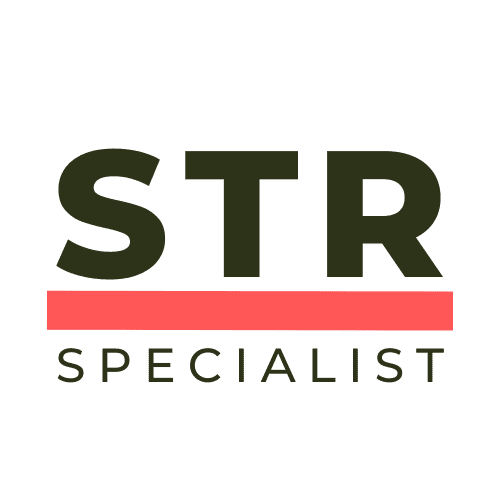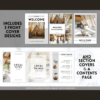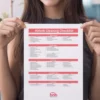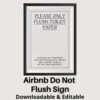Have you considered the untapped potential of listing your vacation rental property on Booking.com? In this article, we’ll guide you through the benefits of embracing this platform, highlight its key distinctions from Airbnb, and provide a step-by-step process to help you successfully list your property.
Get ready for a transformational journey!
Why Booking.com Deserves Your Attention?
With a staggering presence in over 226 countries and territories, Booking.com reigns as one of the world’s largest accommodation booking platforms. Boasting a remarkable 28 million listings, this platform attracts a vast community of travelers, resulting in over 1.5 million nightly bookings.
Its availability in 43+ languages has propelled it to become the most-visited travel site globally. Unlike other platforms, Booking.com goes beyond vacation rentals, offering an extensive range of options, including hotels, vacation packages, flights, and transportation solutions.
Diversify Your Audience, Boost Your Revenue
By joining Booking.com, you unlock unparalleled exposure to a significantly larger audience, allowing your vacation rental property to shine amidst the competition.
What sets Booking.com apart is the freedom it grants you as a property owner or host. You have the power to establish your own prices and policies, enabling you to optimize revenue and occupancy rates.
Countless Airbnb hosts have embraced Booking.com, witnessing a substantial increase in their daily earnings and occupancy levels.
How Booking.com Works: Unveiling the Benefits
Joining Booking.com is a breeze, especially if you’re already an experienced Airbnb host. Let’s explore the benefits that await you:
- Flexibility: List any type of property free of charge, regardless of its size or style.
- Time-saving: Effortlessly import relevant details from your existing listings, saving you valuable time during the setup process.
- Tailor-made house rules: Set your own house rules, ensuring guests agree to them before making a booking.
- Multilingual support: Enjoy round-the-clock assistance in over 43 languages, providing seamless communication with guests.
- Property protection: Secure your investment by setting up a damage deposit, offering peace of mind and protecting your property.
- Enhanced communication: Guests can easily connect with you using Booking.com’s messaging system prior to confirming their reservation.
- Selective guest vetting: Establish specific criteria that guests must meet to book your property, such as verified phone numbers and addresses.
- Guest misconduct reporting: In case of a negative guest experience, you can report any misconduct to the Booking.com team and even block problematic guests.
- Extranet access: Benefit from the administrative dashboard, known as the Extranet, where you can manage your property effectively.
- On-the-go management: Utilize the Pulse mobile app to effortlessly handle reservations, check availability, and promptly respond to guest messages.
- Seamless integration: Connect your Booking.com account to a channel manager for streamlined management across multiple platforms.
- Comprehensive support: While this guide covers essential information, Booking.com offers an online Help Center with step-by-step guides and best practice tips to assist you further.
How to Get Started on Booking.com?
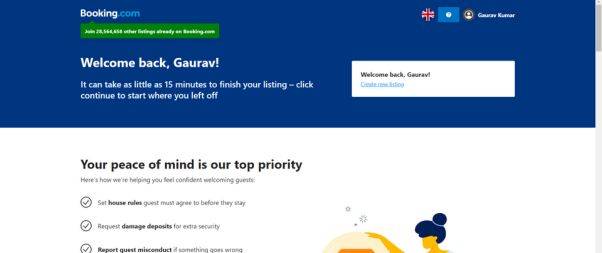
Before diving into the registration process, ensure your property is optimized for short-term rentals. Take a moment to review our guide, which will help you avoid costly mistakes and maximize your success. Now, let’s begin:
- Registration: Sign up on the platform by providing your first and last name, as well as your email address. Configure your personalized Extranet login and password.
- Prepare Property Details: Prior to listing your property, gather essential information such as the complete address, a comprehensive list of facilities and amenities, types of rooms available, and their availability status.
- Showcase Your Property: While at least one high-quality photo is mandatory, we recommend adding multiple captivating images that highlight your property’s unique features.
- Payments: Provide your preferred payment details to ensure a seamless booking process for your guests.
- Create Your Listing: Construct your listing by incorporating the gathered information. Once completed, submit it for approval. The Booking.com team will review your submission to ensure all required information is provided for account activation.
- Fine-tune Your Listing: Upon receiving the confirmation email, access the Extranet and customize your property’s availability calendar, set prices, and add any additional details or photos as required. Once satisfied, set your property to live on Booking.com.
Remember, you can update your registration details at any time to keep your listing current and enticing.
Unveiling the Booking.com Extranet
The Extranet serves as your gateway to a wealth of information pertaining to your property. Gain access to policies, payment options, photos, descriptions, room details, rates, and reviews.
Additionally, you’ll find a comprehensive record of past and future reservations, providing valuable insights into your property’s performance. Harness the power of the Extranet to set up deals and leverage analytics for enhanced decision-making.
Understanding Booking.com Fees
Listing your property on Booking.com incurs no upfront costs. Instead, a commission is charged for each successful booking. During the registration process, the commission percentage will be displayed at the Agreement step, varying between 10% and 25% depending on the country.
The global commission rate average is 15%, and rest assured, there are no hidden costs. You won’t be charged a commission automatically for every booking. Instead, Booking.com will send you a monthly invoice via email during the first week of each month.
Invoices can also be accessed in PDF format through the Extranet’s Finance tab. Payment is due within 14 days of the invoice date. For hosts using Direct Debit as their payment method, commissions will be deducted automatically from their accounts.
Commissions are only applicable to confirmed stays after guests have checked out and paid. If a guest fails to arrive, and you choose to waive the fee, no commission is payable.
Be sure to mark the reservation as a no-show on the Extranet or using the Pulse app. It’s important to note that commissions are charged for non-refundable bookings, irrespective of guest stays.
Effortless Guest Payments
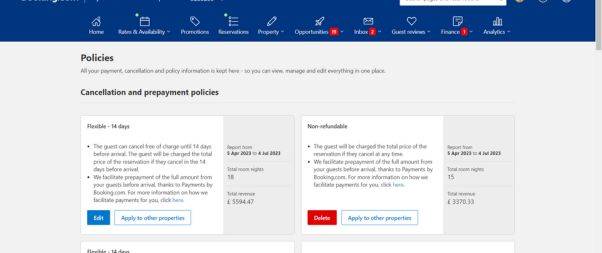
Unlike Airbnb, Booking.com does not always handle guest payments automatically. Depending on your policies, you may need to collect payments from guests yourself.
You have the flexibility to determine your preferred payment offers and methods. If you don’t accept credit cards, guests can pay in your local currency upon arrival or departure.
For hosts accepting credit cards, you can charge guests either before their arrival or during check-in/check-out, depending on the chosen booking policy.
Additionally, you can set up prepayment options in the Policies section of the Property tab on the Extranet. Alternatively, utilize payment processors like Stripe or Square to streamline payment transactions.
Even if you don’t accept credit cards, you can still request prepayment deposits. Simply decide on the payment deadline and arrange it with your guests accordingly.
Booking.com also offers a payment service for a small fee, handling guest payments on your behalf. This service guarantees timely payouts according to your policy and minimizes the risk of fraudulent online bookings.
With alternative payment methods like PayPal, Alipay, and WeChat Pay, you can cater to a diverse range of guest preferences. To activate this feature, navigate to the Finance icon on the Extranet and select “Getting paid.”
Managing Property Damage
As a property owner, it’s natural to be concerned about potential damage caused by guests. Booking.com provides a solution through damage deposits. By requesting a deposit, you ensure that guests treat your property with respect.
In the unfortunate event of damage, you can report it to the Booking.com team using the platform’s misconduct reporting feature. To set up this safeguard, simply navigate to the Property icon on the Extranet and select “Policies.”
Crafting Cancellation Policies
One of the advantages of Booking.com is the ability to create customized cancellation policies. These policies inform guests about the consequences of canceling or modifying their bookings while safeguarding your income.
Here’s how you can add or modify your cancellation policies:
- Access the Extranet and navigate to the Property tab.
- Choose the Policies section.
- Select the Edit button for the policy you wish to modify.
- Adjust the policy settings, specifying if a free cancellation period is available and determining the charges guests will incur for cancellations or no-shows.
- Save your changes.
You have the flexibility to align your cancellation policies with those offered on Airbnb or create even stricter policies, such as a non-refundable option. To encourage bookings with non-refundable policies, consider offering discounts, such as 15% off your regular rates.
Remember to connect your policy to the relevant rate category by accessing the Rates and Availability tab, choosing Rate Plans, and selecting Edit under the desired rate.
Managing Reservations and No-Shows
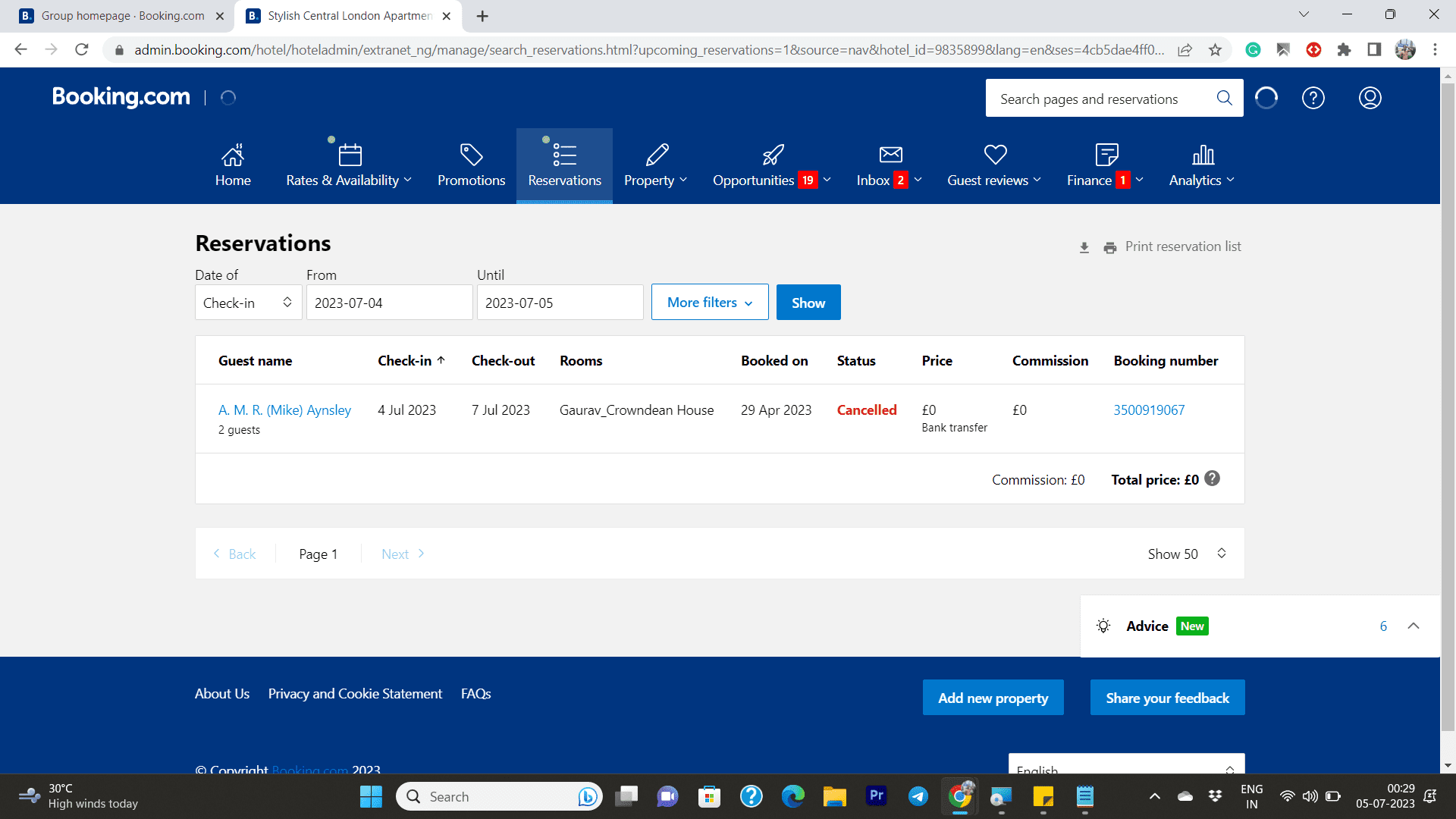
Booking.com operates on an instant booking model, confirming reservations immediately upon guest bookings. Unlike Airbnb, hosts cannot reject a reservation. In the rare case of a double booking, it becomes the host’s responsibility to find an alternative arrangement for the guest.
Guests can cancel their reservations depending on your policies. They can use the cancellation link provided in their confirmation email or cancel via their Booking.com account. In specific cases, you may initiate a cancellation request if a guest asks for it or if there are payment-related issues.
If a guest cancels a reservation covered by your free cancellation policy, no charges will be incurred by the guest, and no commission will be payable. However, if your property does not offer a free cancellation policy, guests will be charged a fee, and you will pay a commission on the amount they pay for the reservation.
Avoiding Double Bookings
Maintaining accurate availability and rates on Booking.com is crucial to prevent overbookings. Such situations arise when multiple guests confirm reservations for the same room on the same date. If faced with this challenge, it is your responsibility to address it promptly. Consider the following solutions:
- Accommodate in-house: If possible, relocate the guest to another available room within your property.
- Seek nearby alternatives: If an internal arrangement is unfeasible, find accommodation of similar or better standards nearby.
It is expected that you provide private transport to the alternative location and cover the costs of phone calls and any price differences between your property and the alternative option.
To mitigate the risk of overbookings, diligently monitor your rates and availability. If you list your property on multiple platforms and receive a booking from another website, promptly close or adjust your availability on Booking.com.
While manual adjustments are an option, hosts managing multiple platforms may find it beneficial to utilize a channel manager to synchronize and manage rates effectively.
Introducing Risk-Free Reservations
Booking.com’s Risk-Free Reservation program empowers travelers with added flexibility while minimizing risks for hosts. By participating in this program, Booking.com enhances your strictest cancellation policy to include free cancellation. If you already offer a free cancellation policy, they will extend it further.
You can enroll in the Risk-Free Reservations program by accessing the Opportunities tab on the Booking.com Extranet and selecting the Risk-Free Reservations program.
Note that enrollment in Payments by Booking.com is a prerequisite for eligibility, except for properties located in mainland France, French Guiana, Mayotte, Martinique, Guadeloupe, Saint Pierre, Miquelon, or Réunion.
Should the Risk-Free Reservation program not align with your preferences, opting out is always an option. Navigate to the Opportunities tab on the Extranet, choose the Risk-Free Reservations Program, and select the Leave this Program option.
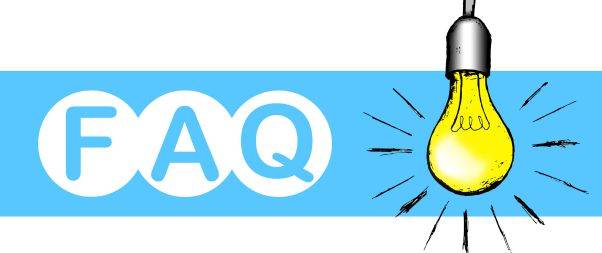
1. What is Booking.com, and how does it work for hosts?
Booking.com is a global travel metasearch engine primarily for lodging reservations. For hosts, it’s a platform where they can list their property (like hotels, apartments, villas, etc.) for travelers to book.
2. How do I list my property on Booking.com?
To list your property, you’ll need to create an account on Booking.com’s partner portal, provide detailed information about your property, upload high-quality photos, set your prices, and then get verified by the platform.
3. How much does Booking.com charge hosts for each reservation?
Booking.com typically charges a commission on the total booking amount. The exact percentage may vary depending on the region and type of property.
4. What are the requirements for hosting on Booking.com?
While the platform accommodates a wide range of property types, there are standard requirements like cleanliness, accurate listing descriptions, and providing essential amenities. The specific requirements might also vary based on the type of property you’re listing.
5. How do payments work on Booking.com?
Booking.com typically uses a pay-per-stay model where guests pay when they stay at the property. Hosts can choose their preferred payment method, but it’s essential to provide clear payment instructions to guests.
6. How can I get more bookings on Booking.com?
High-quality photos, competitive pricing, good reviews, and responsive customer service can help increase your visibility and bookings. Additionally, utilizing Booking.com’s promotions and marketing tools can also boost your listing’s performance.
7. What is the Booking.com Genius Program?
The Genius Program is a loyalty scheme that offers discounts to frequent travelers. As a host, joining this program might lead to more bookings, but you’ll need to provide a minimum discount to Genius members.
8. How do reviews and ratings work on Booking.com?
After their stay, guests can leave a review and rate their experience. Reviews and ratings are crucial for your property’s online reputation and can influence future bookings.
9. What should I do if I have a dispute with a guest?
It’s essential to maintain open communication and try to resolve the issue directly. If that fails, Booking.com has a customer support team to assist in mediating disputes between hosts and guests.
10. Can I set my own cancellation policies?
Yes, hosts can set their own cancellation policies, but it’s vital to be clear and fair. Booking.com offers various standard cancellation options that hosts can choose from.
Note: The exact features and policies of Booking.com might evolve over time, so it’s always a good idea to refer directly to the platform or their official documentation for the most up-to-date information.
In Conclusion
Booking.com stands as a leader in the vacation and short-term rental landscape, offering an array of services that cater to property owners and travelers alike. With over 1.5 million paying customers per night, this platform presents an incredible opportunity to attract a steady flow of guests.
By expanding your reach through Booking.com, you can enhance your property’s visibility and generate additional revenue. Embrace the power of multiple channels and elevate your vacation rental business.
You may also like: