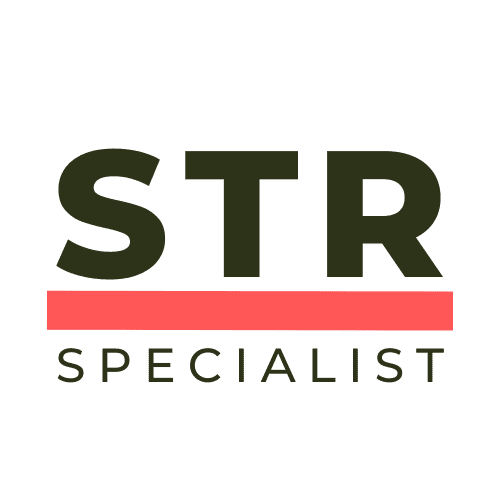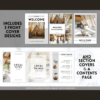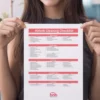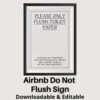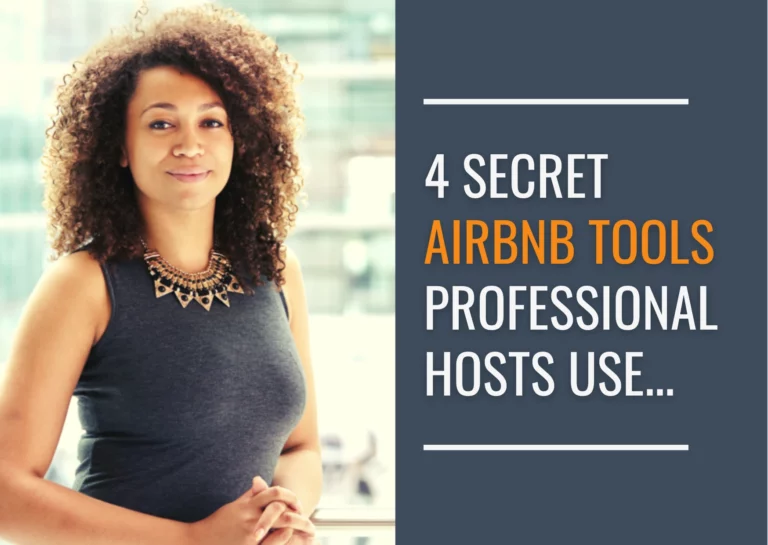The Airbnb app has become an essential tool for hosts and guests, as it offers a user-friendly way to book accommodations and manage rental properties. However, just like any other app, the Airbnb app on MacOS can sometimes encounter glitches that hinder the user experience.
This article aims to provide MacOS users practical solutions to some of the most common Airbnb app glitches. By implementing these fixes, users can minimize these glitches’ impact on their overall Airbnb experience and enjoy the platform’s features without unnecessary disruptions.
It is important to remember that while these fixes may help resolve inevitable app glitches on MacOS, there can occasionally be issues out of the user’s control, such as server downtime or app updates. Monitoring Airbnb’s social media channels and staying informed on the latest updates can help users remain prepared for temporary outages and disruptions.
Understanding Airbnb App Issues on MacOS
Common Technical Difficulties and Error Messages
When using the Airbnb app on MacOS, users may encounter various technical difficulties and error messages. Some common issues include the app freezing, crashing, or not loading correctly. Additionally, users could experience challenges with communication features, booking procedures, and navigation within the app.
Error messages may vary depending on the root cause of the problem. For instance, connection issues could result in an “Unable to connect” message, while troubles with the app’s cache might display a “Cache error” on the screen.
Impact of Outdated Software and Operating System
One of the significant factors contributing to Airbnb app-related problems on MacOS is the usage of outdated software and operating systems. Keeping the Airbnb app and MacOS up-to-date is essential for a smooth user experience, as updates often include bug fixes, security patches, and improved compatibility with new functionalities.
When an outdated app version is used, it is more likely to encounter issues like crashes, slow performance, and incompatibility with specific features. Similarly, using an outdated MacOS version could lead to compatibility problems with the Airbnb app, causing it to malfunction or not work as intended.
To avoid these issues, users should regularly check for and install updates for the Airbnb app and their MacOS operating system through the App Store.
If problems persist after updates, reinstalling the app might be a helpful troubleshooting step. Additionally, checking your firewall settings might resolve this issue if you cannot connect to app store on Mac. Outdated versions of the Airbnb app can lead to glitches and performance issues. To ensure you have the latest version installed, visit the App Store. If there’s an available update, download it and launch the updated Airbnb app.
Troubleshooting and Quick Fixes
Restarting Devices and Checking Internet Connection
One of the initial steps in troubleshooting the Airbnb app on MacOS is restarting your device. This process can resolve minor glitches and refresh the system. To restart your Mac, click on the Apple logo at the top left of your screen and select “Restart.” After the restart, launch the Airbnb app and see if the issues persist.
A stable internet connection is crucial for the Airbnb app to function smoothly. You can check your Wi-Fi status by clicking on the Wi-Fi icon available at the top right of your screen. If you are not connected, attempt to connect to a nearby network. If you cannot establish a connection, restart your modem or router to ensure seamless connectivity.
Clearing Cache to Resolve App Crashes
Clearing cache and data can resolve app crashes and other performance issues. To clear the cache on a Mac, follow these steps:
- Click on the “Go” menu in the Finder
- Hold down the “Option” key and click on “Library.”
- Locate and open the “Caches” folder
- Find the folder related to the Airbnb app (look for com.airbnb.AppName or a similar name)
- Move the contents of this folder to the Trash
After you’ve cleared the cache, relaunch the Airbnb app to check if the issues have been resolved.
App Update and Reinstallation Procedures
Outdated versions of the Airbnb app can lead to glitches and performance issues. To ensure you have the latest version installed, visit the App Store. If there’s an available update, download it and launch the updated Airbnb app. If your Airbnb app is already up to date, consider reinstalling the app to address any possible hidden errors.
To uninstall the Airbnb app:
- Open the Finder
- Click on “Applications” in the sidebar
- Locate the “Airbnb” app
- Drag the app to the Trash
After uninstalling the app, empty your Trash, then restart your Mac for a fresh start. Reinstall the Airbnb app by visiting the App Store. Download and install the latest version, then log in using your credentials. This should resolve most issues and provide you with an improved user experience on the Airbnb app.
Advanced Solutions for Persistent Problems
Navigating through System Preferences
Sometimes, issues with the Airbnb app on MacOS can be resolved by adjusting system preferences. If you’re experiencing persistent problems, you should reset your NVRAM (Non-Volatile Random-Access Memory) and PRAM (Parameter RAM). These are small sections of memory that store settings or values that macOS relies on, such as sound volume, display resolution, and boot disk selection. To reset your NVRAM and PRAM, follow these steps:
- Shut down your Mac.
- Press the power button to turn it on, and immediately hold down the Option, Command, P, and R keys.
- Hold these keys for about 20 seconds, letting your Mac go through the startup process. You can release the keys when you see the Apple logo or hear the startup chime.
Keep in mind that resetting these settings may change some system preferences. Review your settings to ensure they’re configured correctly after performing these steps.
Safe Mode and System Management Controller Reset
If you are still facing issues with the Airbnb app on MacOS, another approach is to boot your Mac in Safe Mode and reset the System Management Controller (SMC). Safe Mode can help identify and resolve the root cause of the issue while resetting the SMC can fix problems related to power, battery, or hardware functionality.
To start your Mac in Safe Mode, follow these steps:
- Turn off your Mac.
- Press the power button and immediately hold down the Shift key.
- Release the Shift key when you see the login screen.
Remember that booting in Safe Mode may cause some apps to work differently or not open. Test the Airbnb app in Safe Mode to see if the issue is resolved.
If starting your Mac in Safe Mode doesn’t fix the problem, you might need to reset the System Management Controller. The steps to reset the SMC can vary based on your Mac model, but here’s a general outline:
- Shut down your Mac.
- Hold down the Control, Option, and Shift keys on your keyboard.
- While holding those keys, press the power button for about 10 seconds.
- Release all keys and press the power button again to start your Mac.
After resetting the SMC, test the Airbnb app again to see if the issue has been resolved. By following these advanced solutions, you should be able to address persistent problems with the Airbnb app on MacOS effectively.
Connecting With Airbnb Support
Using Downdetector and Contacting Service Provider
When encountering a glitch with the Airbnb mobile app on your MacOS device, it’s crucial first to identify whether the issue is isolated or widespread. One helpful tool is Downdetector, which monitors various companies’ servers and online service statuses, including Airbnb. By checking Downdetector, you can quickly determine whether the problem you’re experiencing is a known issue that the service provider is working to resolve.
Next, if the issue is specific to your device or account, it’s a good idea to contact Airbnb support directly for assistance. Airbnb offers a dedicated support page for communicating with their customer service representatives, and they can guide potential solutions. When contacting support, include as much information and details as possible about the glitch you’re experiencing so they can better assist you in resolving the problem.
Engaging Hosts and Guests for Shared Issues
Sometimes, the glitch you’re encountering might not be mentioned on Downdetector or acknowledged by Airbnb’s support. In this situation, a helpful approach is connecting with other Airbnb users experiencing similar issues. This method can be valuable in identifying potential workarounds and confirming whether the problem is widespread among hosts and guests alike.
Popular forums, such as Airbnb’s community boards or relevant subreddits, are helpful platforms to engage with fellow users and share your experiences. By discussing glitches and their impacts, you can gather critical information and insights to help address the situation more effectively.
Remember, when collaborating with other users, to communicate clearly and respectfully, as everyone is trying to resolve the issues they’re facing. By actively participating in these discussions, you contribute to finding solutions and help foster a more robust and supportive Airbnb community.
You may also like to read;
Airbnb 2024 Top Trends: Room Monitoring Solutions for Airbnb Hosts