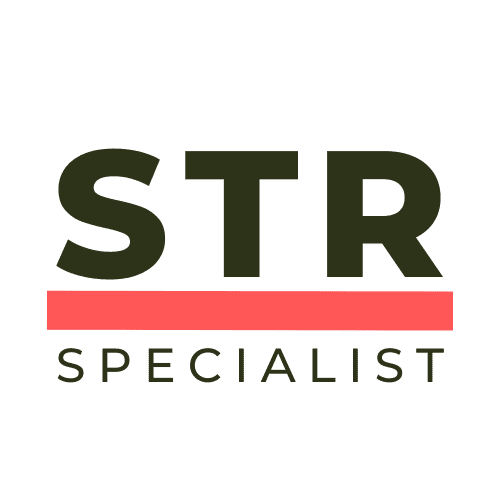About Me

Hi, I'm a Professional Airbnb Superhost

No-Nonsense Tips to Unlock Booking.com Genius Discounts – Levels 1, 2, and 3 Explained
If you’ve ever browsed Booking.com and noticed that little blue “Genius” tag next to some listings and wondered, “How do I get that?” — you’re definitely not alone. I used to think it was some sort of exclusive, secret club reserved for frequent travellers or insiders. But the truth is, unlocking Booking.com’s Genius discounts is super straightforward and completely accessible to everyone. In this article, I’m going to break down exactly how the Genius program works, what perks you can expect at each level, and share some No-Nonsense Tips to make sure you get the most out of your bookings. Whether you’re a casual traveller planning a weekend getaway or a globe-trotting pro, understanding the Genius program can save you a significant chunk of money on your stays — up to 20% off, plus extras like free breakfast or room upgrades. Best of all, there’s no membership fee or subscription required. Step 1: Get Started with Genius Level 1 – It’s Open to Everyone The first thing to know is that Genius Level 1 is open to absolutely everyone who creates a Booking.com account and logs in. There are no hoops to jump through — no minimum bookings, no waiting period. The moment you sign up and log in, you’re instantly a Genius Level 1 member. This means you’ll start seeing a 10% discount on select listings right away. These discounts apply automatically to eligible properties, so you don’t need to do anything extra other than being logged in when you make your booking. It’s worth noting that not every property on Booking.com participates in the Genius program. The discounts are optional for hosts to offer, so you’ll want to use the Genius filter when browsing to quickly identify which listings come with these perks. This simple filter ensures you don’t waste time on places that don’t offer Genius discounts. No-Nonsense Tip: Always log in before you book. If you make a reservation without logging in, that stay won’t count towards your Genius progress, and you won’t get the discount. I’ve made that mistake before, so trust me on this one! Step 2: Level Up to Genius Level 2 by Booking 5 Stays in 2 Years Once you’ve made five stays on Booking.com within a two-year period, you’ll automatically level up to Genius Level 2. This is where the perks start to get even sweeter. At Genius Level 2, you get a 15% discount on select properties — that’s a 5% bump up from Level 1. But it’s not just about the money off. Many properties will also offer additional benefits such as free breakfast or occasional room upgrades. These extras depend on the individual property, but they can significantly enhance your stay and add real value. These perks make a big difference, especially if you’re someone who travels frequently or is planning a longer trip. Free breakfast can save time and money each morning, and a room upgrade can turn a standard stay into a memorable experience. No-Nonsense Tip: Keep track of your stays and try to reach those five bookings within two years to unlock Level 2 perks. Remember, properties decide whether to offer these benefits, so always check the listing details carefully. Step 3: Reach Genius Level 3 After 15 Days of Stays in 2 Years Now we get to the big leagues — Genius Level 3 is for the frequent traveller who has spent 15 nights booked through Booking.com within a two-year period. This is where Booking.com really starts rolling out the red carpet. At Genius Level 3, you can unlock up to a 20% discount on select listings. That’s the highest discount offered through the Genius program. But the perks don’t stop there: Priority customer support: Get faster and more personalised help when you need it. Better cancellation flexibility: Some properties offer improved cancellation policies, giving you more peace of mind if your plans change. Exclusive property perks: Some hosts may provide special extras or upgrades reserved just for Genius Level 3 members. Booking.com values its most loyal users and Genius Level 3 reflects that. If you travel a lot, this can translate into significant savings and a much smoother booking experience overall. Step 4: Use These No-Nonsense Tips to Maximise Your Genius Benefits Understanding how the Genius program works is only half the battle. To really make the most of it, here are some straightforward tips that will ensure you never miss out on your perks: Always log in before booking: Your Genius status and booking history are tracked through your account. Booking without logging in means you won’t get credit for that stay or any discounts. Use the Genius filter: When searching for accommodations, toggle the Genius filter on. This helps you quickly spot which properties offer Genius discounts and perks, saving you time and avoiding disappointment. Check property details closely: Not all Genius properties offer the same perks. Some may only have the discount, while others add free breakfast or upgrades. Read the fine print on each listing. Plan your stays strategically: If you travel occasionally, try to cluster your bookings to reach Level 2 or Level 3 within two years and unlock better perks faster. Keep an eye on cancellation policies: At Level 3, some properties offer better cancellation terms. This can be a lifesaver if plans change. No-Nonsense Tip: Remember, the Genius program is free — no fees, no subscription, just rewards for being a loyal Booking.com user. It’s one of the best travel hacks out there that doesn’t require any hidden costs. Step 5: How to Sign Up and Start Saving Immediately If you haven’t already signed up for Booking.com, getting started is super quick and easy. Here’s how: Go to the Booking.com registration page (I’ll drop a direct link below to make it simple). Create your free account by entering your email and creating a password. Log in to your account before you start searching for hotels or other accommodations. Look for the Genius tag or use
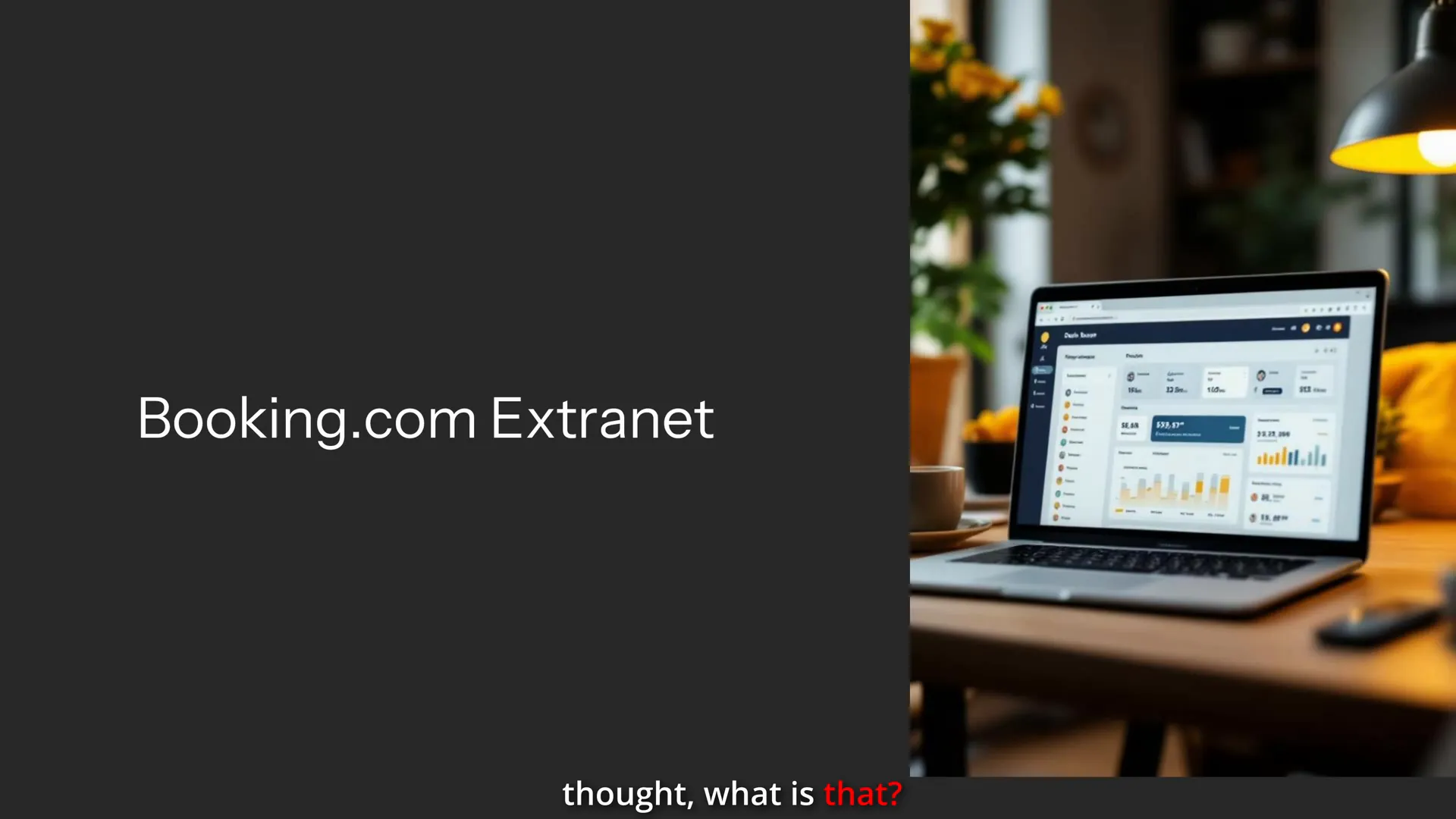
No-Nonsense Tips: What is Booking.com Extranet and How to Access It?
Welcome to your comprehensive guide on mastering the Booking.com Extranet — an essential tool for anyone hosting on Booking.com. If you’ve recently listed your property or are just starting your hosting journey, you might have come across the term Extranet and wondered what it actually means and why it’s so important. This article will walk you through everything you need to know about the Extranet: what it is, how to log in, why you must check it daily, and how it differs from the regular Booking.com site that travellers use. These No-Nonsense Tips will empower you to take full control of your property management on Booking.com, ensuring you never miss a booking or a check-in again. Let’s dive in step-by-step and make sure you’re confident using the Extranet like a pro. Step 1: Understanding What the Booking.com Extranet Is First things first: what exactly is the Booking.com Extranet? Simply put, the Extranet is the dedicated platform where you, as a host, manage your property on Booking.com. It’s different from the standard Booking.com website, which is designed for travellers to browse and book accommodations. The Extranet serves as your personal command centre. This is where you handle everything related to your listing such as: Managing bookings Setting and adjusting prices Updating your calendar availability Responding to guest messages Uploading and editing photos of your property Viewing reservation details and guest information Think of the Extranet as the control panel that keeps your property running smoothly on Booking.com. Without it, you’d be relying solely on emails or third-party notifications, which can be unreliable and easy to miss. Many new hosts confuse the Extranet login with the regular Booking.com site. But they serve two very different purposes. Booking.com’s main site is for guests to book stays. The Extranet is strictly for hosts to manage their listings. Step 2: How to Log In to the Extranet Accessing the Extranet is straightforward once you know where to go. The key is to use the correct URL: admin.booking.com. This is the dedicated login page for hosts. Here’s your simple login process: Open your browser and go to admin.booking.com. This is NOT the same as booking.com, so be careful not to mix it up. Enter your username and password associated with your Booking.com host account. If this is your first time logging in, you might be asked to verify your property. Booking.com will send a verification code to your email that you need to enter to confirm your listing. Once verified, you will have full access to your property’s Extranet dashboard. It sounds simple, but this step is crucial. Many hosts accidentally try logging in on the wrong site, which leads to frustration and confusion. Always bookmark admin.booking.com so you can access the Extranet quickly and reliably. If you haven’t listed your property on Booking.com yet, you can register it at account.booking.com. This is the registration portal where you create your host account and add your property details. Once your property is listed, you’ll be able to log into the Extranet using the steps above. Step 3: Troubleshooting Common Login Issues Sometimes you might find yourself locked out or unable to log in. Here are a few common issues and how to fix them: Wrong URL: Double-check that you’re on admin.booking.com. Logging in at booking.com or any other page won’t work for hosts. Forgot Password: Use the “Forgot Password” link on the Extranet login page to reset your password via your registered email. Verification Code Missing: Check your spam or junk folder for the verification email. If you still don’t see it, request a new code from the Extranet login screen. Account Not Yet Registered: If you haven’t completed the registration process for your property, you won’t be able to log in. Make sure your listing is active first. These simple checks usually resolve the majority of login problems. Remember, the Extranet is your hub for managing bookings, so gaining access quickly is important to avoid any missed opportunities. Step 4: Why You MUST Check the Extranet Daily One of the most critical No-Nonsense Tips I can share is this: don’t rely solely on email notifications from Booking.com. It’s tempting to think that reservation updates, guest messages, and booking confirmations will always land in your inbox. But in reality, emails can get filtered, delayed, or even lost. Missing a check-in or reservation because you didn’t check the Extranet can lead to unhappy guests and lost revenue. Here’s why checking the Extranet daily is a game-changer: Real-time Booking Updates: All new bookings, cancellations, and modifications appear immediately in your Extranet dashboard. Guest Communication: You can respond directly to guest inquiries and special requests without delay. Calendar Management: Keep your availability up to date to avoid double bookings. Pricing Adjustments: Quickly update prices based on demand or special events. Documentation: Access invoices, payout info, and booking history all in one place. Personally, I’ve missed a check-in before because I didn’t check the Extranet regularly. It’s frustrating and easily avoidable. By making it a habit to log in every day, you stay ahead of your bookings and keep your hosting business running smoothly. Step 5: Bookmark and Make the Extranet Your Hosting Command Centre Since the Extranet is your essential tool for managing your property on Booking.com, it’s worth making it as easy to access as possible. Bookmark admin.booking.com in your browser so you can jump straight to your dashboard without searching or typing the URL every time. Set a daily reminder or routine to check your Extranet first thing in the morning. This small habit can prevent missed bookings and keep your hosting experience stress-free. Remember, the Extranet is not just a login page — it’s your entire property control panel where you have the power to: Manage and update your listing details Communicate with guests quickly Adjust pricing and availability on the fly Track your earnings and payouts By treating the Extranet as the heart of your hosting operations, you’ll be more organised, responsive, and successful. Final
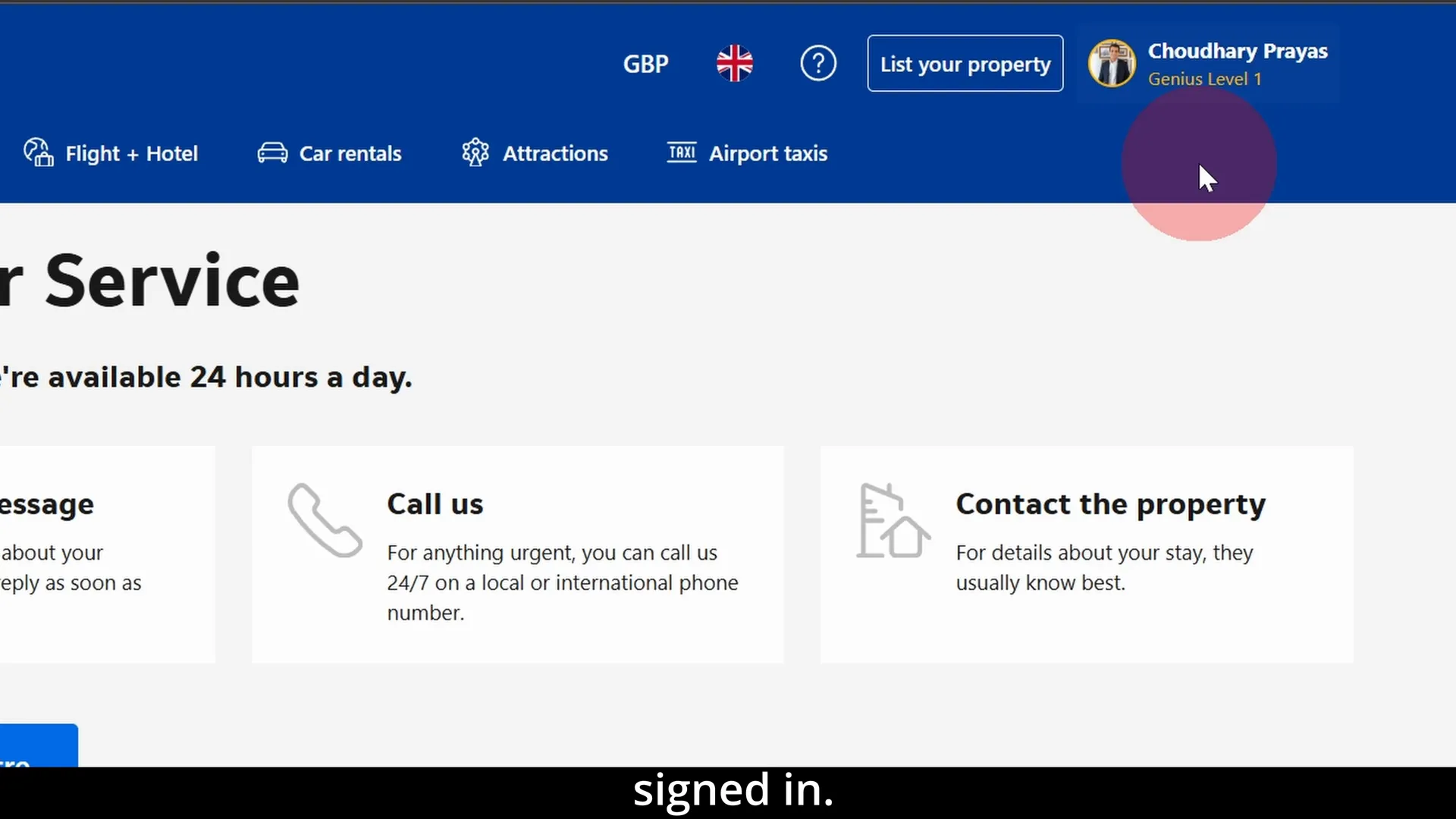
No-Nonsense Tips: How to Call Booking.com Customer Service and Speak to a Human in Seconds
When you’re navigating the often complex world of online bookings, sometimes you just need to speak to a real person. Whether it’s a lost reservation, an urgent cancellation, or any other issue related to Booking.com’s services, reaching their customer support can feel like a maze. Luckily, there’s a straightforward method to get through quickly and talk to a human being without endless chatbot loops. In this detailed guide, I’ll walk you through the exact steps to call Booking.com customer service directly, no matter where you are in the world, without needing any special app—just your browser. This guide is inspired by the clear and practical advice from the No-Nonsense Airbnb channel, renowned for delivering straightforward solutions to travel and booking hurdles. Following these No-Nonsense Tips, you’ll be able to bypass the usual frustrations and get the help you need fast. Why Knowing How to Call Booking.com Customer Service Matters Booking.com is one of the largest and most popular travel booking platforms globally. Millions of travellers rely on it daily for hotel reservations, flights, and other travel needs. But with great popularity comes a massive volume of customer inquiries. This often results in automated systems and chatbots that can make it tricky to reach a real person promptly. Having a quick and reliable way to contact Booking.com’s customer service directly is crucial for several reasons: Urgency: Last-minute cancellations or changes require immediate attention. Complex issues: Some problems are too complicated for bots to handle. Lost information: If you’ve misplaced your booking confirmation, you need a human to assist. Peace of mind: Speaking to a person can reduce stress and confusion. With that in mind, let’s dive straight into the No-Nonsense Tips on how to get through to Booking.com customer support efficiently. Step 1: Open Booking.com and Sign Into Your Account The very first step is to get on the official Booking.com website using your computer. While you can attempt this on a mobile device, the desktop experience is more straightforward and less cluttered, making it easier to follow the steps precisely. Make sure you are signed in to your Booking.com account. Signing in is important because some options for contacting customer service only appear once your account is recognised. Being logged in also helps the system identify your bookings faster, which can speed up the process. Step 2: Locate the Customer Service Contact Option Once signed in, look towards the top of the page. You’ll see a question mark icon (?) somewhere near the upper right corner of the screen. This icon is your gateway to support. Clicking this question mark will take you to the customer service section of Booking.com. Here, you will find various help topics and options designed to assist you with common issues. Step 3: Click on “I Can’t Find My Booking” On the customer service page, you might be tempted to explore many options, but the quickest route is to click on the “I can’t find my booking” link. This option might seem unrelated if you’re dealing with a different problem, but trust the process—this is a clever trick to get you to the right place. By clicking this, you’ll be directed to a page with several options related to bookings, but don’t worry about which one you choose next. Step 4: Select Any Option to Proceed Now you’ll see a list of options like “Stays,” “Flights,” or others depending on your booking type. Here’s a No-Nonsense Tip: it doesn’t actually matter which one you select. Whether you click “Stays” or any other option, Booking.com will funnel you to the same next screen. So, just pick one and move forward. Step 5: Enter Your Reservation Details or Scroll for More Contact Options At this stage, Booking.com will prompt you to enter your confirmation number and pin code for the reservation you want help with. If you have these details handy, go ahead and input them. However, if you don’t have your confirmation number or pin code, don’t panic. Just scroll down the page a little bit, and you will notice a message or button related to customer service. Step 6: Find the “More Contact Options” Link This is where many people get stuck or frustrated. You might see a big button or message prompting you to message customer service via chat or email. But here is a crucial No-Nonsense Tip: do not click on the main “Message Customer Service” button. Instead, look carefully just below or near this button for a smaller, somewhat hidden link that says “More contact options”. This link is often easy to overlook but is your golden ticket to the phone number. Step 7: Click “Call Customer Service” to Reveal the Phone Number After clicking “More contact options,” you will see a new option appear that says “Call customer service.” Click on this, and Booking.com will display a local phone number for you to call. This number is tailored to your location or the country from which you are accessing the site, so you won’t need to search for international codes or risk calling the wrong number. Step 8: Call the Number and Speak to a Human Use the displayed phone number to call Booking.com customer service. When you call, you should be directed to a human representative faster than if you had used the chatbot or other automated options. Keep your booking details handy in case the representative asks for them, but since you followed these No-Nonsense Tips, you should be able to get assistance quickly and efficiently. Additional Tips for Contacting Booking.com Customer Service Effectively Here are some bonus tips to ensure your call goes smoothly and your issue gets resolved quickly: Call during local business hours: Customer service is generally more responsive during standard working hours. Have your booking details ready: Confirmation number, pin code, dates, and the email associated with the booking. Stay calm and clear: Explain your issue concisely and politely for the best results. Use a quiet environment: This helps you hear the representative clearly
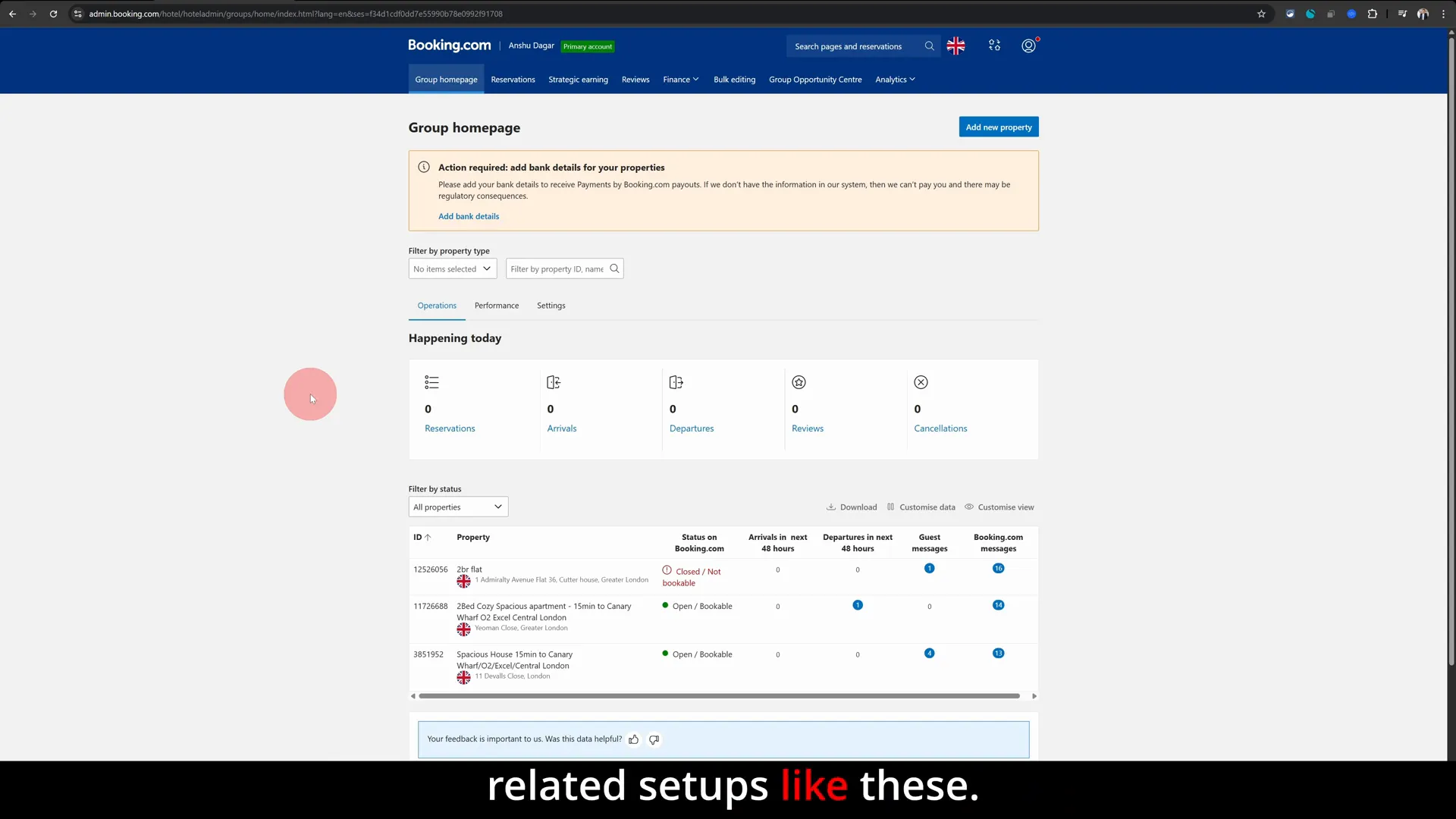
No-Nonsense Tips: How to Change Your Property Name on Booking.com Quickly and Easily
Are you a host on Booking.com looking to update your property name but feeling stuck on how to do it? Changing your property name might seem like a small tweak, but it’s essential for branding, attracting the right guests, and keeping your listing fresh and accurate. In this comprehensive guide, I’ll walk you through the exact steps to change your property name on Booking.com using the extranet, with clear, straightforward instructions designed to save you time and hassle. This tutorial is based on my own tested method as a seasoned host and administrator on Booking.com, and I’ll share some No-Nonsense Tips along the way to make sure you get it right the first time. Whether you’re rebranding, correcting a typo, or updating your listing’s style, you’ll find everything you need here. Why Changing Your Property Name on Booking.com Matters Your property name is often the first impression potential guests get when scrolling through listings. It’s your brand’s identity on the platform and can influence click-through rates and bookings. Maybe you’ve updated your accommodation’s style, added new amenities, or simply want a more eye-catching name. Whatever the reason, updating your property name is a smart move to keep your listing competitive. However, many hosts don’t realise that this process isn’t as straightforward on the Booking.com app, so it’s important to use the desktop version for this task. The app is great for managing reservations and quick updates, but when it comes to more detailed hosting setups, like changing your property name, the extranet is your best friend. Step 1: Log In to the Booking.com Extranet The first and most important step is to access the Booking.com extranet. This is the administrative backend where you manage all aspects of your listing. Unlike the mobile app, the extranet provides full functionality for hosting-related setups. Open your preferred web browser on a desktop or laptop and go to the Booking.com extranet login page: admin.booking.com. Enter your host credentials to sign in. If you’ve forgotten your password, use the password recovery options to reset it before proceeding. Once logged in, you’ll see the dashboard containing all your listings. This is where you select the property you want to update. Step 2: Select the Property Listing You Want to Rename From the dashboard, you’ll see a list of your properties if you manage more than one. Click on the specific listing whose name you want to change. This action opens the listing dashboard, where you can manage property details, availability, pricing, and more. Choosing the correct listing is crucial. Make sure you’re working on the right property to avoid confusion or unintended changes to other listings. Step 3: Navigate to the Property Settings With the listing dashboard open, look for the menu on the left or top navigation bar and find the Property option. This is where you manage all the key information about your accommodation. Click on Property, then select General Info & Property Status from the dropdown menu. This section contains the core details about your listing, including the property name. Step 4: Change Your Property Name Once you’re in the General Info & Property Status section, you’ll see a pop-up or form with various fields about your property. The very first field here is the New Property Name. This is where you enter the new name you want for your listing. Be sure to choose a name that accurately reflects your property and appeals to your target guests. Avoid overly long names or unnecessary punctuation that can clutter your listing. For example, if your current property name is “Sunny Beachside Apartment – Follow Next,” and you want to remove “Follow Next” to make it cleaner, simply delete that part and type in the new name you prefer. Step 5: Submit the Change After entering the new property name, scroll down and click on the Change Property Name button to submit your update. This action sends your request to Booking.com for review. It’s important to understand that the name change isn’t immediate. Booking.com has a verification process to ensure that property names meet their guidelines and don’t violate any policies. Step 6: Wait for Verification and Approval Once you’ve submitted the change, Booking.com will review your new property name. This process typically takes up to 24 hours, though it can sometimes be quicker or take slightly longer depending on their workload. During this time, your old property name will remain visible on the platform. You don’t need to take any further action unless Booking.com contacts you for clarification or requests you to modify the name for compliance reasons. This verification step helps maintain quality and consistency across the platform. It also protects hosts and guests by preventing misleading or inappropriate property names. Additional No-Nonsense Tips for Managing Your Booking.com Listing While changing your property name is a straightforward process, here are some additional tips that can help you maintain a professional and attractive listing: Always use the desktop extranet for detailed edits. The mobile app is convenient but limited for complex changes. Keep your property name clear and concise. Avoid emojis, excessive punctuation, or irrelevant words that might confuse guests. Consider SEO-friendly keywords. Including your location or unique feature in the name can improve search visibility. Regularly review your listing details. Make sure photos, amenities, and descriptions are up to date alongside your property name. Respond promptly to Booking.com requests. If they need to verify your new property name or request changes, timely responses speed up the approval process. Common Questions About Changing Your Property Name on Booking.com Can I change my property name multiple times? Yes, you can update your property name as often as needed, but keep in mind each change will go through the verification process. Frequent changes might confuse returning guests, so use this feature thoughtfully. Will changing my property name affect my existing bookings? No, your current bookings and guest communications remain unaffected. The change only updates how your listing appears to new potential guests. What if Booking.com
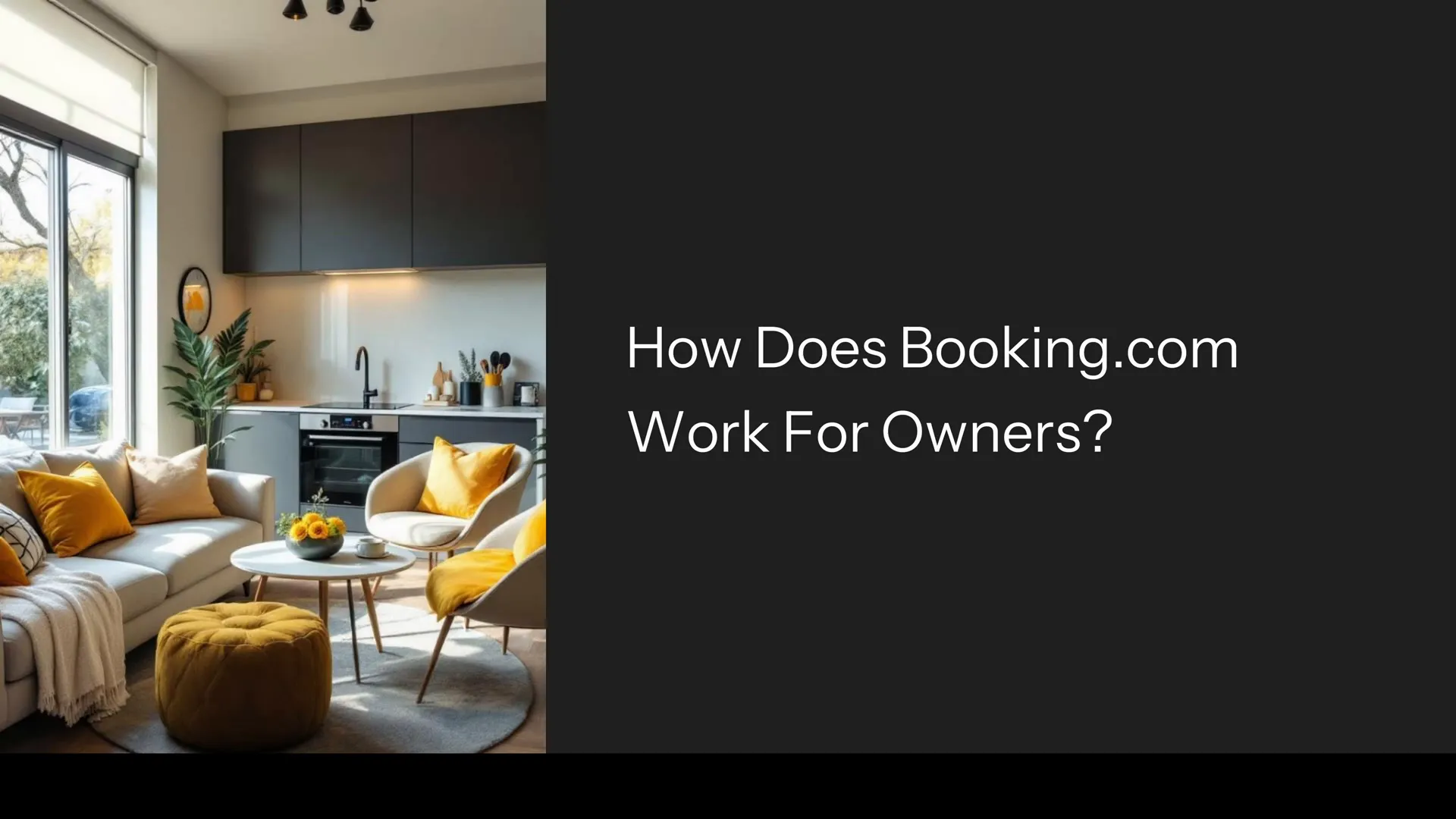
No-Nonsense Tips: How Does Booking.com Work for Owners? (Fees, Setup & Pro Tips)
When it comes to boosting bookings for your short-term rental, Booking.com is a name you’ve likely come across more than once. But how exactly does it work for owners like you and me? Is it worth the effort? And what hidden catches should you be aware of before diving in? In this comprehensive guide inspired by insights from No-Nonsense Airbnb, I’ll walk you through everything—from setting up your listing and managing payments to avoiding double bookings and leveraging paid boosts. These No-Nonsense Tips will help you navigate Booking.com like a pro and maximise your rental’s potential. Step 1: Understanding What Booking.com Is and How It Works for Owners Booking.com is one of the largest OTAs—short for online travel agencies—in the world. Originally focused on hotels, the platform has since expanded to include vacation rentals, guest houses, BnBs, and everything in between. For you as an owner, Booking.com acts as a middleman connecting your property with millions of potential guests globally. One key feature that sets Booking.com apart is its instant booking system. Unlike platforms where guests send booking requests and wait for approval, Booking.com allows guests to book your property immediately without any back-and-forth messaging. This reduces friction for guests, making it easier for them to book on impulse or at the last minute. However, it also means you bear the full responsibility of keeping your availability and calendars accurate and up to date. If you don’t, you risk double bookings and unhappy guests. Creating a listing on Booking.com is straightforward. You start by registering on their extranet, which is their backend dashboard for property owners. From there, you enter your property details, upload photos, set your nightly rates and house rules, and manage your calendar. Photos are especially important—don’t skimp on them. A catchy title and a compelling description can make all the difference in attracting bookings. Step 2: Setting Up Your Booking.com Listing – What You Need to Know When setting up your listing, here are the essential steps you need to follow to ensure success: Register on the Extranet: This is your control centre for managing everything on Booking.com. Fill in Your Property Details: Include the address, type of property, number of rooms, amenities, and any unique features. Upload High-Quality Photos: Since Booking.com doesn’t have the personal host vibe like Airbnb, your photos and description need to do the talking. Create a Catchy Title and Detailed Description: Highlight what makes your rental special. Set Your Calendar and Nightly Rates: Be realistic with pricing and keep your calendar accurate. Define House Rules: Specify rules about parties, pets, and check-in times to avoid misunderstandings. Here’s an important pro tip I wish I knew earlier: make sure your rental has a proper mailbox. Booking.com sends a letter to verify your address, and if you don’t have a mailbox, your listing won’t get approved. This is a simple but critical step to avoid delays. Step 3: Managing Calendars and Avoiding Double Bookings This is where things get real and where many owners face challenges. Because Booking.com uses instant booking only, if you also list your property on other platforms like Airbnb or VRBO, you absolutely must keep your calendars in sync. Failure to do so can easily result in double bookings—something I’ve experienced firsthand, and trust me, it’s not fun. In the unfortunate event of a double booking, Booking.com requires you to cancel the reservation on their platform. They will then relocate the guest somewhere else at their discretion and bill you for any price difference. This can become a costly affair very quickly. To avoid this nightmare, I highly recommend using a channel manager like Hospitable. These tools automatically synchronise your calendars across all platforms, including Booking.com, Airbnb, VRBO, and your own website if you have one. This automation has been a life saver for me and will save you a ton of stress and potential lost income. Step 4: Understanding Payments on Booking.com Booking.com offers flexibility in how you handle payments from guests. You can either: Collect payments yourself: In this case, you need to provide clear payment options to guests such as cash transfer, credit card, or other methods. You will also need to communicate payment details directly with guests, which can add some administrative work. Let Booking.com process payments: Booking.com will handle the payment processing and send you the money via bank transfer, usually on a monthly basis depending on your settings. One major benefit of letting Booking.com manage payments is that they support a wide range of payment methods including PayPal, Apple Pay, and Google Pay, opening your property to more international guests. This can significantly increase your booking volume, especially if you want to attract travellers from abroad. Step 5: Fees and Commission – What You Need to Budget For Listing your property on Booking.com is free, but here’s the catch: once you start getting bookings, Booking.com takes a commission of around 15% from each reservation. This fee might seem steep, but to be honest, none of the major platforms are cheap. Airbnb, VRBO, and others charge similar commissions. The key is to bake this fee into your pricing strategy to ensure you maintain your desired profit margins. In competitive markets, the exposure and volume Booking.com offers can more than justify the commission you pay. Booking.com also offers several paid promotional options to help you level up your listing’s visibility: Genius Program: Offer a small discount to loyal users and get better placement and more eyes on your listing. Preferred Partner Program: Pay a slightly higher commission for a “thumbs up” badge and increased visibility. Visibility Booster: Boost your listing for specific dates or countries in exchange for a higher commission, which can go up to 30%. This is especially useful during big events or off-season periods when you want to fill vacancies. While these paid boosts come at a cost, if used strategically, they can significantly increase your booking rate and revenue. Step 6: Getting Used to the Booking.com Hosting Experience Booking.com isn’t
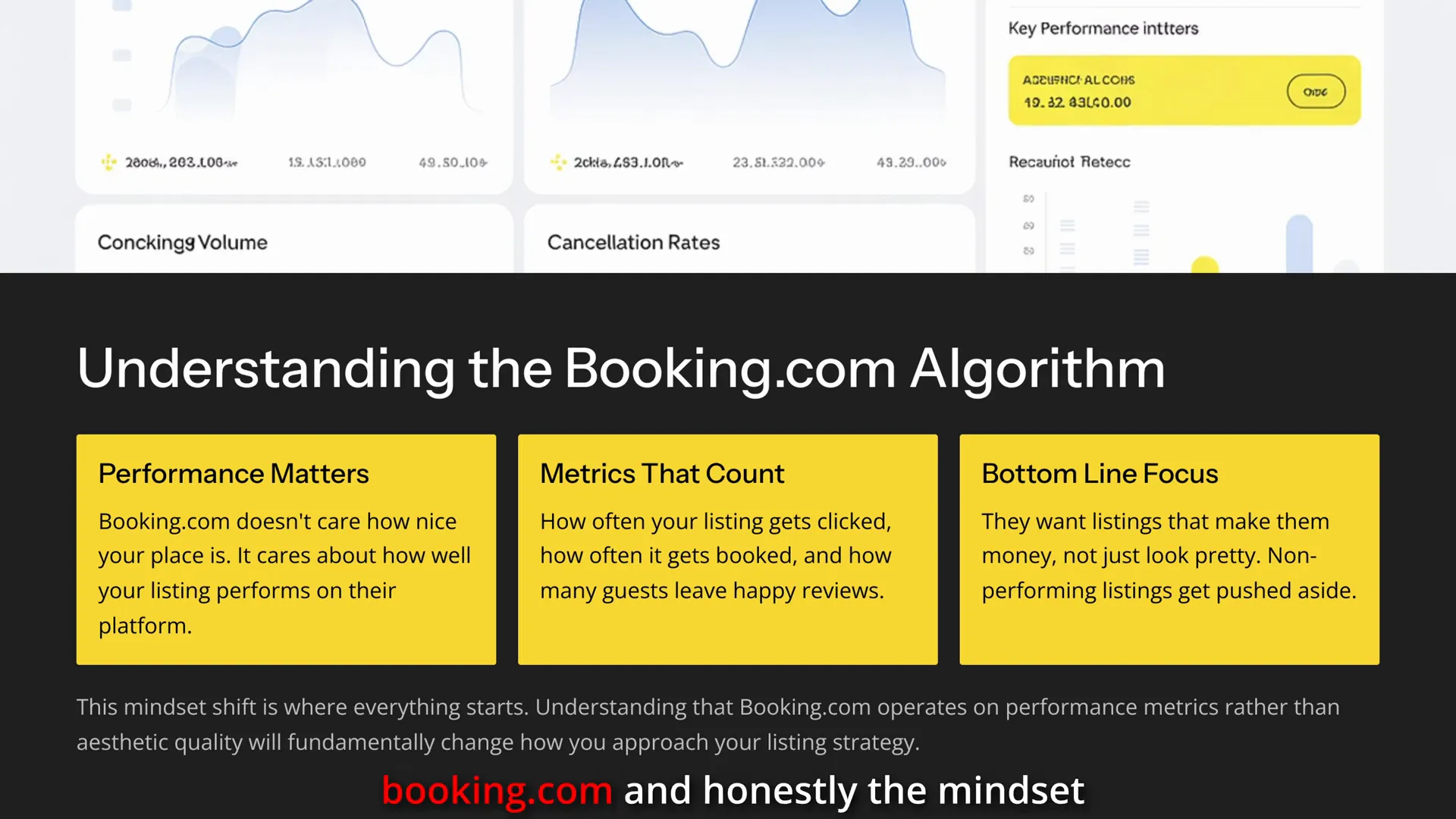
How to Improve Your Booking.com Ranking: No-Nonsense Tips to Boost Your Property Visibility
If you’ve been struggling with your Booking.com listing—maybe it’s getting views but no bookings, or worse, it’s barely showing up in search results—this guide is exactly what you need. Created with insights from the expert behind No-Nonsense Airbnb, this article lays out a straightforward, practical, and effective strategy to improve your Booking.com ranking and get more guests through the door. Forget gimmicks and hacks. These are real, actionable steps that will help you understand how Booking.com’s algorithm works and how you can make it work for you. By following these no-nonsense tips, you’ll learn how to optimize your photos, craft compelling descriptions, set competitive pricing, manage your calendar, and leverage reviews to climb higher in search results. Ready to transform your listing? Let’s dive in. Step 1: Shift Your Mindset—Understand What Booking.com Really Cares About The very first step to improving your Booking.com ranking is adopting the right mindset. Booking.com doesn’t care about how fancy your place looks, how much effort you put into little touches like chocolates on the pillow, or how carefully you selected your towels. As surprising as it might sound, the platform’s priority is performance—pure and simple. What does performance mean here? It boils down to three key factors: How often your listing gets clicked How often it gets booked How many guests leave positive, recent reviews Booking.com wants listings that make them money. If your place isn’t performing on these fronts, the algorithm will quietly push your listing down in favor of others that are. Your job, then, is to convince Booking.com’s system that your listing is worth showing to potential guests. Step 2: Make Your Photos Pop to Get Clicks Photos are the very first gatekeeper in Booking.com’s ranking system. When a traveller searches for accommodation in your area, they’re not reading descriptions first—they’re scrolling through thumbnails. Your first photo is your first impression, and it determines whether they click on your listing or not. The golden rule here is that your thumbnail and first photo need to stand out. This means: Bright, clean, and high-resolution images Photos that highlight what makes your property unique—whether that’s a stunning view, a balcony, or a stylish kitchen Leading with your best photos instead of hiding them in the middle of your gallery Don’t stop at just one photo per room. Provide multiple angles so guests get a sense that they’ve already walked through the space. This builds trust and encourages clicks—both of which Booking.com tracks closely. Step 3: Write Descriptions That Convert Visitors into Bookings After you’ve got someone to click on your listing, the next challenge is getting them to book. This is where your description plays a crucial role. Booking.com monitors conversion rates closely; if many people click but few book, it signals a problem to the algorithm. Many hosts make the mistake of writing vague descriptions like “charming apartment in a great location.” That doesn’t tell the guest anything meaningful. Instead, write your description as if you’re talking directly to someone who has never been to your city. Assume they know nothing and tell them exactly what they’re getting. Be specific. Mention details such as: The five-minute walk to the nearest café Blackout curtains in the bedroom for better sleep Fast WiFi and a desk for guests working remotely Think about the type of guest you want to attract and tailor your description accordingly: Families: Highlight amenities like a playpen, nearby parks, and a kid-safe backyard Solo travelers: Mention privacy, ease of check-in, and reliable WiFi Remember, you’re not writing a brochure—you’re giving guests the confidence to book. The more specific you are, the more your listing will appear when guests filter their search, increasing your chances of discovery. Step 4: Use Clear, Searchable Titles for Maximum Visibility Your listing’s title matters a lot, but not in the way you might think. This isn’t the place to be cute or clever. Guests aren’t searching for quirky names like “The Nest” or “Urbanoises.” Instead, they’re typing straightforward terms like “two-bedroom apartment near Central Station.” Your title should be: Clear Descriptive Searchable Using the language that guests naturally use when searching will help your listing appear higher in relevant search results. Step 5: Keep Your Calendar Open and Pricing Competitive Pricing and availability are often overlooked but are critical factors that can make or break your listing’s performance. Availability: Your calendar needs to be open well into the future—ideally at least a year ahead. Booking.com favours listings that show consistent long-term availability because it signals you’re serious and ready for bookings. If your calendar looks like Swiss cheese with only a few scattered days open, you’re unlikely to appear in most search results. Pricing: You don’t need to be the cheapest option around—in fact, being too cheap can attract guests who don’t treat your space with respect. However, you do need to be competitive. Check what similar properties in your area are charging and keep your rates in that range. Leverage Booking.com’s price performance dashboard to see how your pricing compares and performs. Also, avoid setting a flat rate and forgetting about it. Use dynamic pricing tools like Beyond Pricing to adjust your rates based on demand—raising prices on high-demand weekends and lowering them during mid-week gaps. Smart pricing keeps your listing visible and reduces empty nights. Step 6: Harness the Power of Reviews to Fuel Your Ranking Reviews are the long-term fuel that powers your Booking.com ranking. The platform places a lot of weight on recent reviews, so it’s not enough to have a handful of great reviews from six months ago. You need to keep the momentum going. Here’s a simple, effective approach: Send a quick check-in message after guests arrive. Something friendly like, “Hope everything is great. Let me know if you need anything.” This sets a positive tone. After guests leave, send a thank you message and politely ask for a review. Many guests want to leave a review but just forget or need a gentle reminder. Don’t ignore negative