About Me

Hi, I'm a Professional Airbnb Superhost
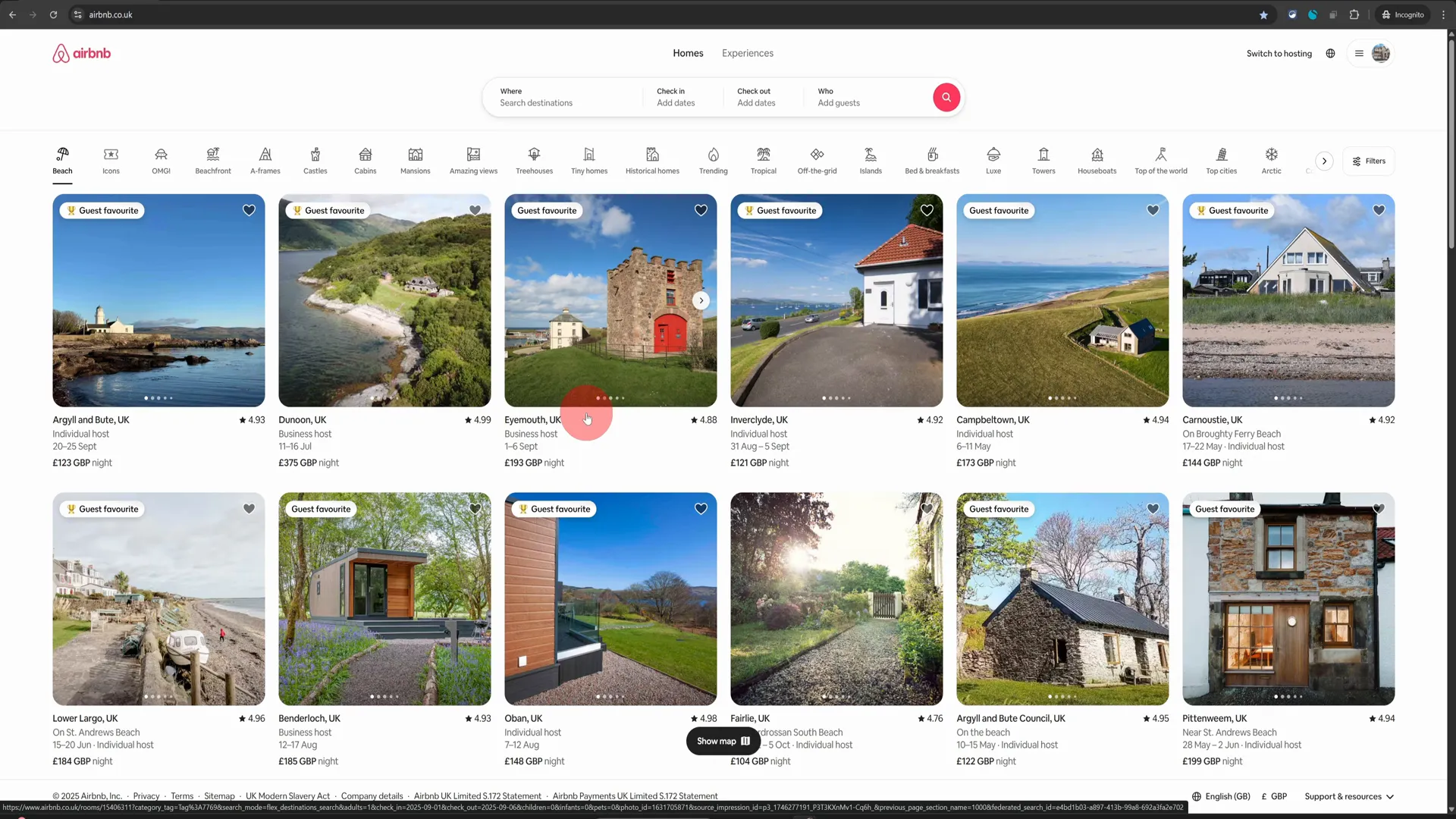
Airbnb Hosting Tips: How to Add Beds & Sleeping Arrangements on Airbnb
Welcome to your ultimate guide on enhancing your Airbnb listing! If you’re looking to optimise your property for potential guests, understanding how to add sleeping arrangements is crucial. Whether it’s a king bed in the master bedroom, a sofa bed in the living area, or even an air mattress for extra guests, showcasing your sleeping accommodations accurately can significantly improve your booking rate. In this blog post, I will walk you through the steps to add beds and sleeping arrangements to your Airbnb listing effectively, based on the latest 2025 update. Table of Contents Step 1: Log In and Switch to Hosting Mode Step 2: Access Your Listings Step 3: Navigate to the Listing Editor Step 4: Adding New Spaces Step 5: Specifying Sleeping Arrangements Step 6: Highlighting Other Areas Step 7: Final Review and Save Changes Best Practices for Improving Guest Clarity Why Accurate Sleeping Information Matters Frequently Asked Questions (FAQ) Step 1: Log In and Switch to Hosting Mode To start, you need to log into your Airbnb account from a computer. It’s important to note that the mobile app is not suited for these changes. Once you’re logged in, look for the “Switch to Hosting” button located at the top right corner of the page. Click on it, and you’ll be directed to your hosting dashboard. Step 2: Access Your Listings Now that you’re in the hosting dashboard, click on the “Listings” option at the top of the page. This will bring up a list of your properties. Click on the image of the listing you wish to edit. This action opens the listing editor where you can make all the necessary adjustments to your property. Step 3: Navigate to the Listing Editor Upon entering the listing editor, you’ll find yourself on the photo tour section by default. On the right-hand side, all the spaces in your property will be displayed. This layout is designed to make it easy for you to add or modify information about your spaces. Step 4: Adding New Spaces If you want to add a new space, simply click on the plus button. This will give you the option to add a room or space, such as a balcony, courtyard, or any other area that your property might have. This feature is particularly useful for showcasing unique aspects of your listing that could attract more guests. Step 5: Specifying Sleeping Arrangements Let’s say you have a sofa bed in your living room. To highlight this, click on the “Living Room” section. Just below the photos, you’ll see the “Sleeping Arrangements” option. Click on that, and on the right side, you can select the type of sleeping space available. For instance, if you have an air bed, simply click on “plus one” and then hit “save.” Step 6: Highlighting Other Areas Repeat the process for any other areas in your property where guests can sleep. This might include bedrooms, basements, or even attics if they are furnished for sleeping. Ensure you go through the entire list of spaces in your property to provide a comprehensive overview of the sleeping arrangements available. Step 7: Final Review and Save Changes Once you have added all the necessary sleeping arrangements, take a moment to review your changes. Make sure that all the information is accurate and clearly presented. After your review, don’t forget to click on “save” to ensure all your changes are updated in your listing. Best Practices for Improving Guest Clarity Providing clear and accurate sleeping arrangements is not just about filling out the forms. It plays a significant role in guest satisfaction and can help minimise cancellations. Here are some best practices to consider: Be Specific: Clearly state the type of bed available in each area. For example, instead of just saying “bed,” specify if it’s a queen, king, or twin bed. Include All Sleeping Options: If you have multiple sleeping arrangements, list them all. This includes sofa beds, air mattresses, and any other sleeping facilities. Highlight Unique Features: If your property has a unique sleeping arrangement, such as bunk beds or a pull-out couch, make sure to point this out. Use Quality Photos: Include high-quality images of the sleeping spaces. This helps set clear expectations and can lead to higher booking rates. Why Accurate Sleeping Information Matters Airbnb’s algorithm favours listings that provide detailed and accurate information about sleeping arrangements. By ensuring that potential guests know exactly where they will sleep, you boost their confidence in your listing. This can lead to increased bookings and fewer cancellations, ultimately improving your overall success as an Airbnb host. Frequently Asked Questions (FAQ) 1. Can I change the sleeping arrangements after I’ve published my listing? Absolutely! You can go back and edit your listing at any time. Just follow the steps outlined above to make changes to your sleeping arrangements. 2. Is it necessary to add sleeping arrangements for all spaces? While it’s not mandatory, adding sleeping arrangements for all spaces helps guests understand the full potential of your property, which can lead to more bookings. 3. How can I make my listing stand out? In addition to providing detailed sleeping arrangements, consider adding unique features or amenities your property offers. High-quality photos and a well-written description can also help your listing stand out. 4. What if I have a unique sleeping arrangement that isn’t listed? If you have a unique arrangement, you can describe it in the listing description. Consider mentioning it in the title as well to grab attention. 5. Can I add sleeping arrangements from my mobile app? Currently, it’s recommended to make these changes from a computer as the mobile app may not support all features related to sleeping arrangements. In conclusion, adding sleeping arrangements to your Airbnb listing is a straightforward process that can significantly enhance your property’s appeal. By following these steps and best practices, you can ensure that your guests have clear expectations about their sleeping accommodations, leading to a better experience for everyone involved. Happy hosting!
Airbnb Hosting Tips: How to Add an Ensuite Bathroom to Your Airbnb Listing
Welcome to the world of Airbnb hosting! If you have an ensuite or private bathroom in your property, it’s essential to showcase this feature effectively in your listing. Not only does it enhance the guest experience, but it can also significantly increase your booking rates. In this guide, we’ll walk you through the steps to add an ensuite bathroom to your Airbnb listing using simple and straightforward methods. So, let’s dive in! Table of Contents Step 1: Log into Your Airbnb Account Step 2: Navigate to Your Listings Step 3: Access the Listing Editor Step 4: Select the Bedroom with the Ensuite Step 5: Update Sleeping Arrangements Step 6: Configure Privacy Info Step 7: Enable the Ensuite Feature Step 8: Benefits of Highlighting an Ensuite Bathroom Step 9: Review Your Listing Step 10: Monitor Your Bookings Frequently Asked Questions Conclusion Step 1: Log into Your Airbnb Account First things first, you’ll want to access your Airbnb account from a computer. While the mobile app is handy for on-the-go management, certain features—like configuring your listing—are much easier to navigate on a desktop. Once you’re logged in, look for the Switch to Hosting button located at the top right of the screen. This will bring you to your hosting dashboard. Step 2: Navigate to Your Listings In your hosting dashboard, you’ll see several options. Click on Listings located in the top menu. This section is where all your property listings are displayed. Here, you can manage and edit each listing individually. Step 3: Access the Listing Editor Once you click on Listings, you’ll be taken to a page displaying all your properties. Choose the property that has the ensuite bathroom you want to configure. Click on that listing, and it will open up the listing editor. By default, it will land you on a screen that provides an overview of your property’s details. Step 4: Select the Bedroom with the Ensuite Now, let’s assume you have an ensuite bathroom in Bedroom Number Two. Click on that bedroom to access its specific settings. On the next page, you’ll notice several options related to the room’s features. Step 5: Update Sleeping Arrangements The first option you’ll encounter is Sleeping Arrangements. This section allows you to specify the types of beds available in that room. It’s crucial to provide accurate information here to ensure guests know exactly what to expect during their stay. Step 6: Configure Privacy Info After you’ve updated the sleeping arrangements, look for the Privacy Info section. This is where you can highlight the unique features of the room, including the ensuite bathroom. Click on this section, and you will see an option for Private Attached Bathroom. Step 7: Enable the Ensuite Feature To add the ensuite bathroom feature, simply toggle the button to the On position. Once you do this, make sure to click on Save to ensure your changes are recorded. This small step can make a significant difference in how your listing appears to potential guests. Step 8: Benefits of Highlighting an Ensuite Bathroom Once you’ve added the ensuite bathroom feature, Airbnb will start highlighting this amenity on your listing. Why is this important? Guests often search for properties that offer comfort and privacy, and an ensuite bathroom can be a key selling point. By showcasing this feature, you’re likely to attract more bookings, especially from guests who value their personal space. Step 9: Review Your Listing After saving your changes, take a moment to review your listing. Make sure that all the information is accurate and that the ensuite feature is displayed prominently. This is also a good time to check other aspects of your listing, such as photos and descriptions, to ensure everything aligns with your offering. Step 10: Monitor Your Bookings Once your listing is updated, keep an eye on your bookings. You may notice an increase in inquiries and reservations, thanks to the added visibility of your ensuite bathroom. Don’t forget to respond promptly to any messages from potential guests to maintain a good relationship and encourage bookings. Frequently Asked Questions 1. Why should I highlight an ensuite bathroom in my listing? Highlighting an ensuite bathroom can significantly enhance your property’s appeal, as many guests prioritize privacy and comfort. It can lead to more bookings and higher guest satisfaction. 2. Can I add multiple ensuite bathrooms to my listing? Yes, you can configure multiple ensuite bathrooms by following the same steps for each bedroom that has this feature. Just ensure you toggle the appropriate options for each room. 3. Will adding an ensuite bathroom increase my nightly rate? Yes, properties with ensuite bathrooms can often command higher nightly rates due to the added comfort and privacy they offer guests. However, it’s essential to assess your local market to determine a competitive price. 4. How can I make my listing stand out even more? In addition to highlighting the ensuite bathroom, consider improving your listing’s overall appeal by adding high-quality photos, writing a compelling description, and gathering positive guest reviews. Conclusion In summary, adding an ensuite bathroom to your Airbnb listing is a straightforward process that can significantly enhance your property’s attractiveness. By following these steps, you can ensure that potential guests are aware of this valuable feature, leading to increased bookings and more satisfied guests. Remember, every small detail counts in the competitive world of Airbnb hosting. So go ahead, make those updates, and watch your bookings soar! Thank you for joining me on this journey to improve your Airbnb hosting experience. For more tips and tricks, feel free to explore additional resources or connect with me directly for a FREE listing review. Happy hosting!
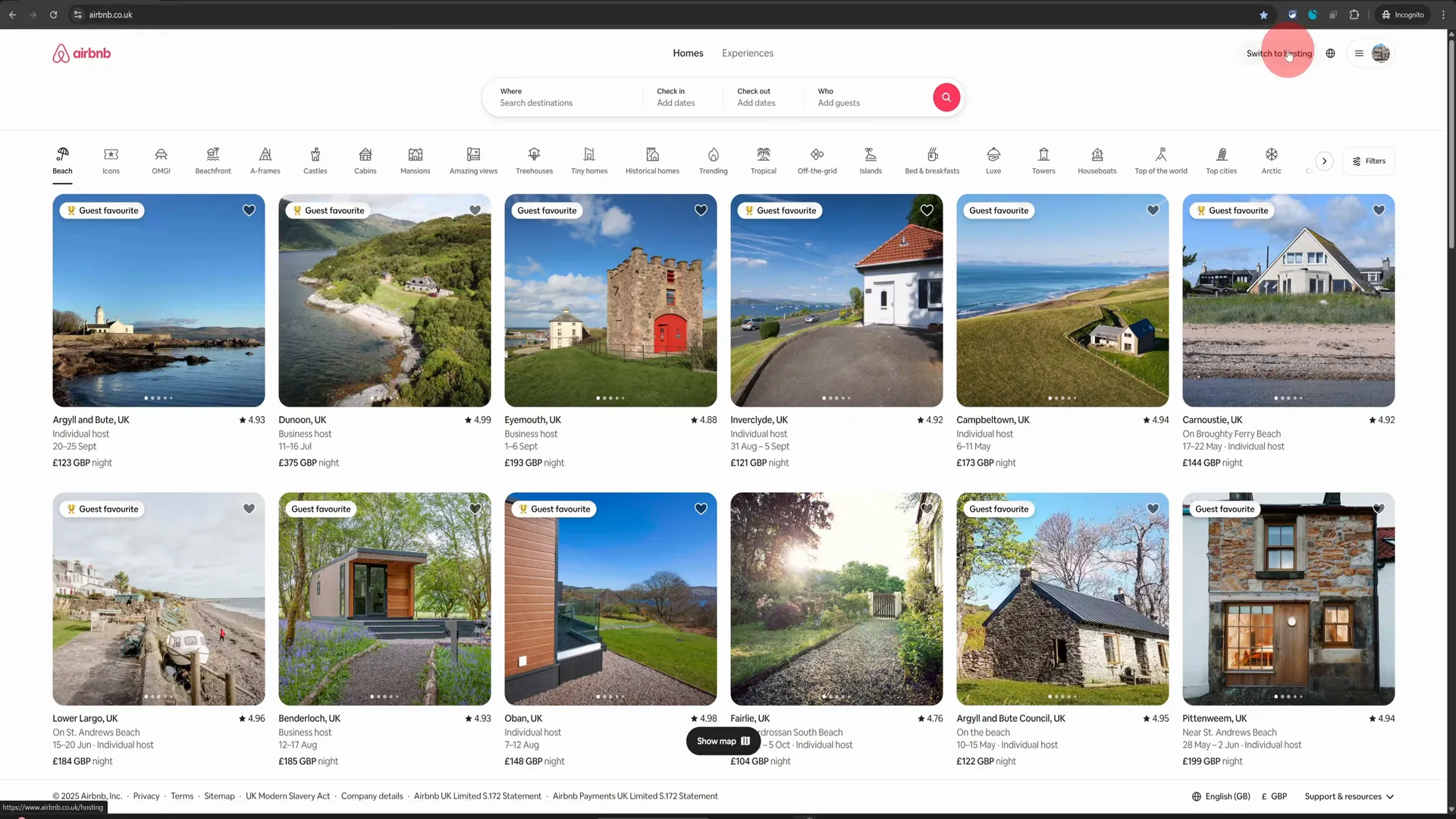
Airbnb Hosting Tips: How to Add or Delete Photos on Your Airbnb Listing (2025 Update)
Managing your Airbnb listing effectively is crucial for attracting guests and ensuring a successful hosting experience. One of the key elements that can significantly impact your listing’s appeal is the quality and relevance of your photos. In this guide, we’ll explore how to add or delete photos from your Airbnb listing quickly and efficiently. Whether you’re looking to refresh your images or remove outdated ones, this tutorial will provide you with all the necessary steps. Let’s dive into the world of Airbnb hosting tips! Table of Contents Step 1: Access Your Hosting Dashboard Step 2: Navigate to Your Listings Step 3: Open the Photo Editor Step 4: Adding New Photos Step 5: Deleting Existing Photos Step 6: Finalizing Your Changes Pro Tips for Successful Airbnb Listings Frequently Asked Questions (FAQ) Conclusion Step 1: Access Your Hosting Dashboard To begin, you want to make sure that you are using a desktop computer. While the Airbnb mobile app is convenient for many tasks, it is not well-suited for managing your photo listings. Once you’re ready, log into your Airbnb account from your computer. On the top right corner, you’ll see an option to Switch to Hosting. Click on this option to navigate to your hosting dashboard. Step 2: Navigate to Your Listings Once you are in your hosting dashboard, locate the Listings option in the top menu. This is where you can manage all aspects of your properties. Click on it, and you will see all your listings displayed. Find the listing for which you want to add or delete photos. Step 3: Open the Photo Editor Now, click on your listing image to open the listing editor. By default, the editor will select the Photo Tour option on the left-hand side, allowing you to see all your images on the right. This is where the magic happens! Step 4: Adding New Photos If you want to enhance your listing, adding new photos is a great way to do it! To add more photos, look for the plus icon within the editor. Clicking on this icon will present you with an Add Photos option. Select this, and you will be prompted to choose the photos you wish to upload from your computer. When selecting photos, aim for high-quality images that showcase your property effectively. It’s recommended to include a mix of wide-angle shots and close-up details to attract potential guests. Make sure that your images are well-lit and capture the essence of your space! Step 5: Deleting Existing Photos Sometimes, you may find that certain photos no longer represent your property well. In such cases, it’s essential to remove them. To do this, click on the All Photos option. This will display all the images currently associated with your listing. Scroll through the images until you find the one you want to delete. Once located, click on the delete icon in the top right corner of that image. Be cautious! When you confirm the deletion, the photo will be permanently removed from your listing. Take a moment to ensure that you are deleting the correct photo, as this action cannot be undone. Step 6: Finalizing Your Changes After adding or removing photos, it’s always a good idea to review your listing. Make sure that the new photos are displayed correctly and that your listing still conveys the right message to potential guests. Once satisfied, you can save your changes and exit the editor. Pro Tips for Successful Airbnb Listings High-Quality Images: Always prioritize high-resolution photos. Blurry or poorly lit images can deter potential guests. Diverse Angles: Include a variety of shots, such as wide-angle views of rooms, close-ups of unique features, and even outdoor spaces. Regular Updates: Keep your listing fresh by regularly updating photos, especially after any renovations or decor changes. Engaging Captions: Consider adding captions or descriptions for each photo to highlight special features or amenities. Frequently Asked Questions (FAQ) Q1: Can I add photos from my mobile device? A1: While you can manage your Airbnb listing from a mobile device, it’s recommended to use a desktop computer for adding or deleting photos, as the mobile app does not support these features effectively. Q2: How many photos can I upload to my listing? A2: Airbnb allows you to upload multiple photos to your listing. However, it’s best to focus on quality over quantity. Aim for a well-rounded selection that showcases your property effectively. Q3: What types of photos should I include? A3: Include a mix of wide-angle shots, close-ups of details, and images of amenities. Highlight unique features of your property to capture guests’ attention. Q4: Can I edit the photos after uploading them? A4: No, once photos are uploaded, you cannot edit them directly within Airbnb. You would need to delete the existing photo and upload a new version if changes are necessary. Q5: Is there a recommended order for my listing photos? A5: Yes, it’s advisable to start with the most appealing and spacious images first, such as living areas or bedrooms, to draw guests in. Follow with images of bathrooms, kitchens, and unique features. Conclusion Updating your Airbnb listing with fresh and relevant photos is a vital part of attracting guests and enhancing their booking experience. By following these simple steps to add or delete photos, you’ll ensure that your listing remains appealing and up-to-date. Remember, high-quality images can make a significant difference in how potential guests perceive your property. So, whether you’re looking to refresh your image gallery or remove outdated photos, you now have the knowledge to do so effectively. Happy hosting, and may your Airbnb journey be filled with success!
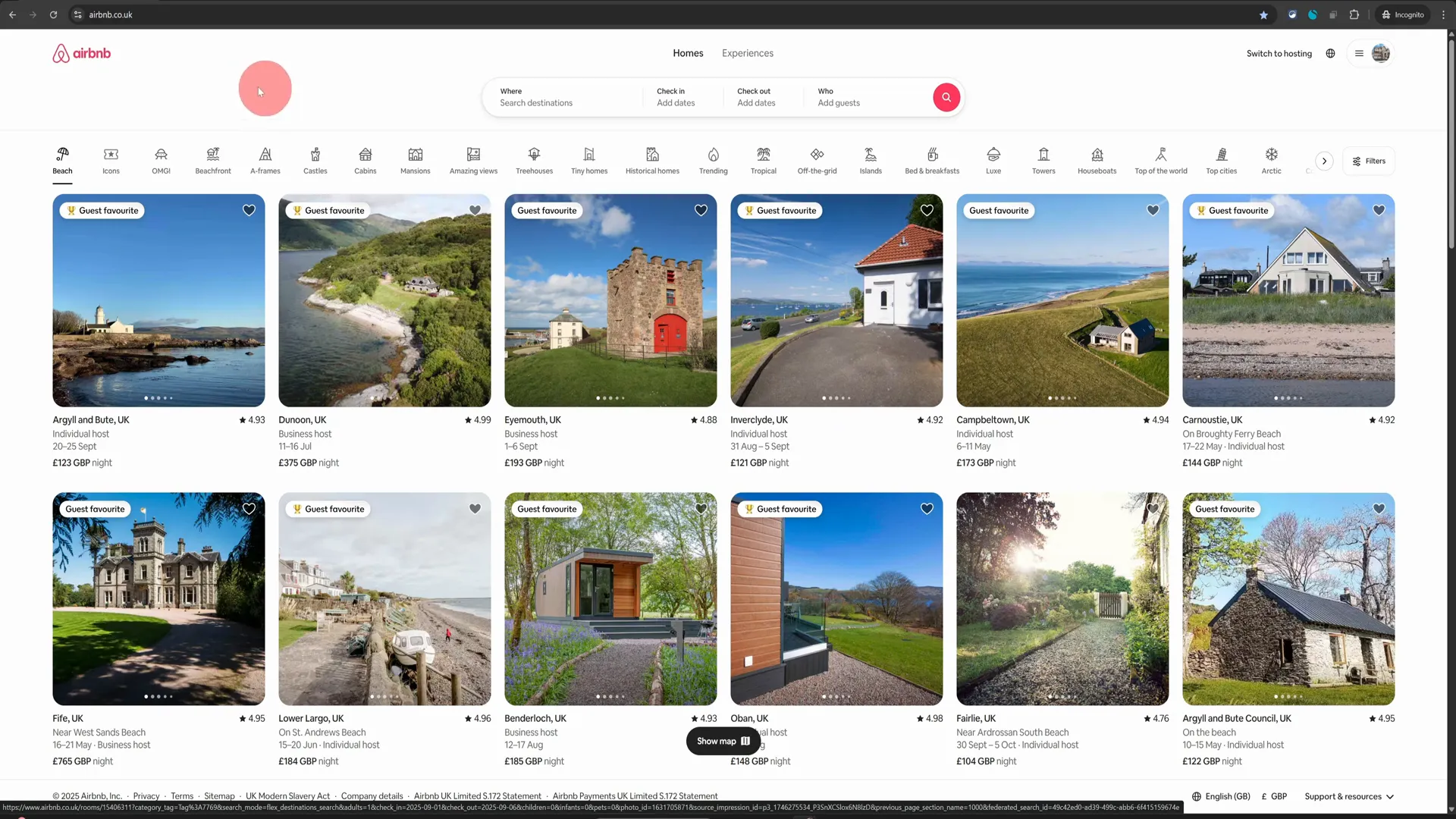
Airbnb Hosting Tips: Only Accept Guests with Photos on Airbnb (Here’s How)
Welcome to your go-to resource for Airbnb hosting tips! Today, we’ll dive into a crucial aspect of managing your Airbnb listing: requiring guests to have a profile photo. This simple yet effective practice can enhance transparency and trust between you and your guests, making your hosting experience smoother and more secure. Let’s explore how you can set this requirement in your Airbnb listing step-by-step. Table of Contents Step 1: Access Your Hosting Dashboard Step 2: Navigate to Your Listings Step 3: Open the Listing Editor Step 4: Set Guest Requirements Step 5: Understand Privacy and Verification Why Require a Profile Photo? Common Questions About Requiring Profile Photos Conclusion Step 1: Access Your Hosting Dashboard The first step to requiring a profile photo from your guests is to log into your Airbnb account. Once you’re logged in, look at the top right corner of your screen. You’ll see an option that says “Switch to Hosting.” Click on this, and it will take you to your hosting dashboard. Step 2: Navigate to Your Listings Now that you’re in your hosting dashboard, locate the “Listings” tab. Click on it to view all your current listings. From here, select the specific listing for which you want to require a profile photo. This will open up your listing editor, where you can make various adjustments to your listing settings. Step 3: Open the Listing Editor In the listing editor, you’ll find a variety of options to customize your listing. Look for the cog wheel icon next to the Arrival Guide. Clicking on this cog wheel will take you to a new screen where you can adjust more detailed settings for your listing. Step 4: Set Guest Requirements On the next screen, scroll down until you find the fourth option labeled “Guest Requirements.” This is where you can set specific criteria for guests who wish to book your property. Simply flick the button that says “Require a Profile Photo.” By enabling this setting, only guests who have uploaded a profile picture will be able to send you a booking request. Step 5: Understand Privacy and Verification It’s important to note that while you will require a profile photo, you won’t be able to see it until the booking is confirmed. This is a privacy measure that Airbnb has implemented to prevent discrimination and protect guests’ identities. Even if you choose to require a profile photo, Airbnb has built-in measures to verify the identity of all users. Every guest must have their email address, phone number, and payment information verified before they can make a reservation. Additionally, they must agree to your house rules. This means that even without the profile photo requirement, Airbnb takes significant steps to ensure that you are dealing with legitimate guests. Why Require a Profile Photo? Now that you understand how to enable the profile photo requirement, you may be wondering why it’s beneficial. Here are a few reasons: Enhanced Trust: A profile photo adds a layer of transparency, making it easier for you to feel comfortable with who you’re hosting. Improved Communication: Guests with photos are often more engaged and communicative, leading to a better overall experience. Safety and Security: Knowing that guests have a profile picture can help you feel more secure about the booking. Common Questions About Requiring Profile Photos 1. Will I always see the profile photo before confirming a booking? No, you will not be able to see the profile photo until the booking is confirmed. This is done for privacy reasons. 2. What happens if a guest doesn’t have a profile photo? If a guest does not have a profile photo, they will not be able to send you a booking request. This setting helps ensure that you only receive requests from guests who have completed their profiles. 3. Are there other identity checks that Airbnb does? Yes, Airbnb verifies the email addresses, phone numbers, and payment information of all users. They also require guests to agree to your house rules before making a reservation. 4. Can I change this setting later? Absolutely! You can go back into your listing editor at any time to change your guest requirements, including the profile photo setting. Conclusion Requiring a profile photo from your guests is a straightforward yet effective way to enhance your Airbnb hosting experience. By following these simple steps, you can set this requirement in your listing and help foster a more trustworthy and transparent environment for both you and your guests. Remember, a little extra effort can go a long way in ensuring a positive experience for everyone involved. If you found this guide useful, don’t hesitate to explore more of our Airbnb hosting tips and best practices. Happy hosting! For more tips and tutorials on Airbnb hosting, consider visiting the No-Nonsense Airbnb YouTube channel for more insightful content!
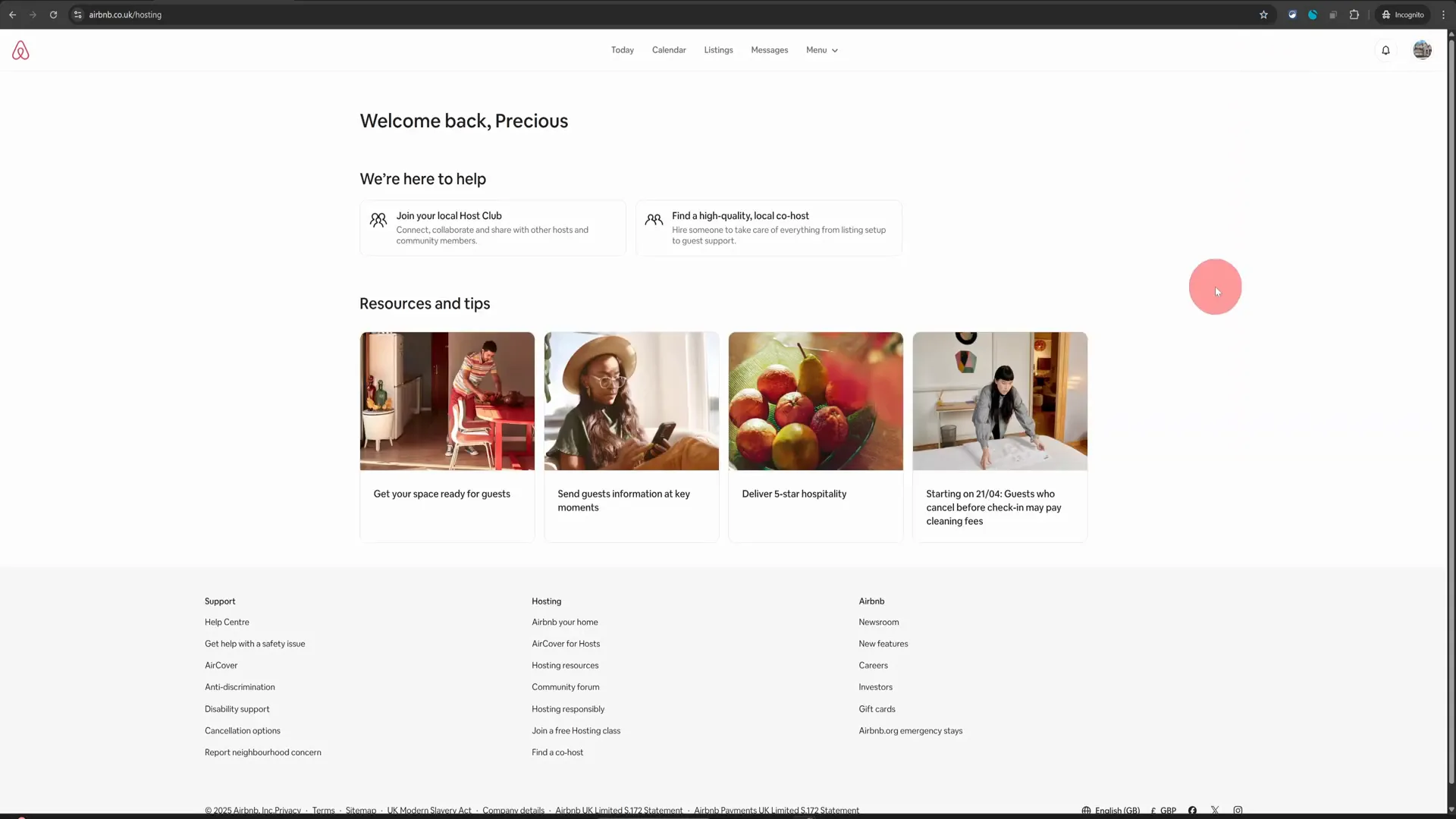
Airbnb Hosting Tips: How to Pause or Unpublish Your Airbnb Listing in 2025
Welcome to the ultimate guide on managing your Airbnb listing! If you’re looking for ways to take a break from hosting or need to unlist your property for any reason, you’ve come to the right place. This comprehensive article will walk you through the steps to unlist or snooze your Airbnb listing in just a few clicks. Whether you’re going on holiday, doing renovations, or simply need a breather, these Airbnb hosting tips will help you manage your listing effectively. Table of Contents Step 1: Access Your Hosting Dashboard Step 2: Locate Your Listing Step 3: Open the Listing Editor Step 4: Choose Your Listing Status Step 5: Unlist Your Property Step 6: Relisting Your Property Conclusion Frequently Asked Questions Step 1: Access Your Hosting Dashboard First things first, you need to log into your Airbnb account from your computer. While the mobile app is handy for many tasks, it’s not ideal for managing your listing status. So grab your laptop or desktop and follow these steps: Navigate to the top right section of the Airbnb homepage. Click on the “Switch to Hosting” option. This action will take you directly to your hosting dashboard. From here, you can manage all aspects of your listings, including unlisting or snoozing them. Step 2: Locate Your Listing Once you’re in your hosting dashboard, the next step is to find your specific listing. Here’s how: Click on the “Listings” option in the top menu. Select your listing from the list that appears. This will open up the listing editor, where you can make changes to your listing status. Step 3: Open the Listing Editor To unlist or unpublish your property, you’ll need to access the settings within the listing editor. Follow these steps: Look for the cog wheel icon located next to the “Arrival Guide”. Click on the cog wheel to access the listing status settings. Here, you will find the option to change your listing status. Step 4: Choose Your Listing Status In the listing status settings, you’ll see two options: “Listed” and “Unlisted.” If you want to unlist your property, simply select the “Unlisted” option. However, before you proceed, consider the following: If you only need to pause your listing temporarily, you can choose to snooze it. If you’re going on a holiday or need a short break, snoozing is a great option. To snooze your listing, click on the “Choose Dates” option, and select the dates when you want your property to be unavailable on Airbnb. Once you’ve chosen your dates, click “Save.” Step 5: Unlist Your Property If you decide that unlisting is the best option for you, follow these steps: Scroll down to the bottom of the listing status settings. Click on the “Unlist for Now” option. After clicking this option, you’ll be prompted to choose a reason for unlisting your property. Select the option that best fits your situation and click “Unlist.” This action will make your property unavailable on Airbnb immediately. Step 6: Relisting Your Property When you’re ready to start hosting again, relisting your property is just as easy. Here’s what you need to do: Return to the same menu where you initially unlisted your property. Select the “Listed” option. Click on “List Your Space.” If you had snoozed your listing, it will automatically become publicly available on the end date you selected in the calendar. However, for properties that have been unlisted, you will need to manually relist them when you want to start hosting again. Conclusion By following these simple steps, you can easily manage your Airbnb listing status, whether you need to unlist it temporarily or permanently. Remember, the key to effective Airbnb hosting is being proactive and responsive to your needs as a host. Utilize these Airbnb hosting tips to ensure that your property is available when you want it to be, and take a break when you need to recharge. We hope this guide has been useful for you! If you have any questions or need further assistance, feel free to reach out. Happy hosting! Frequently Asked Questions What happens when I unlist my property? When you unlist your property, it becomes unavailable for bookings immediately. You will need to manually relist it when you are ready to host again. Can I snooze my listing instead of unlisting it? Yes, snoozing your listing allows you to temporarily take your property offline for a set period. It will automatically become available again on the date you select. Is it better to use the desktop version for managing my listing? Absolutely! The Airbnb mobile app is not suited for hosting steps like unlisting or managing your property. Always use a desktop for these tasks. How do I know when my property is relisted? You will receive a notification from Airbnb when your property is successfully relisted, and you can check the status in your hosting dashboard.
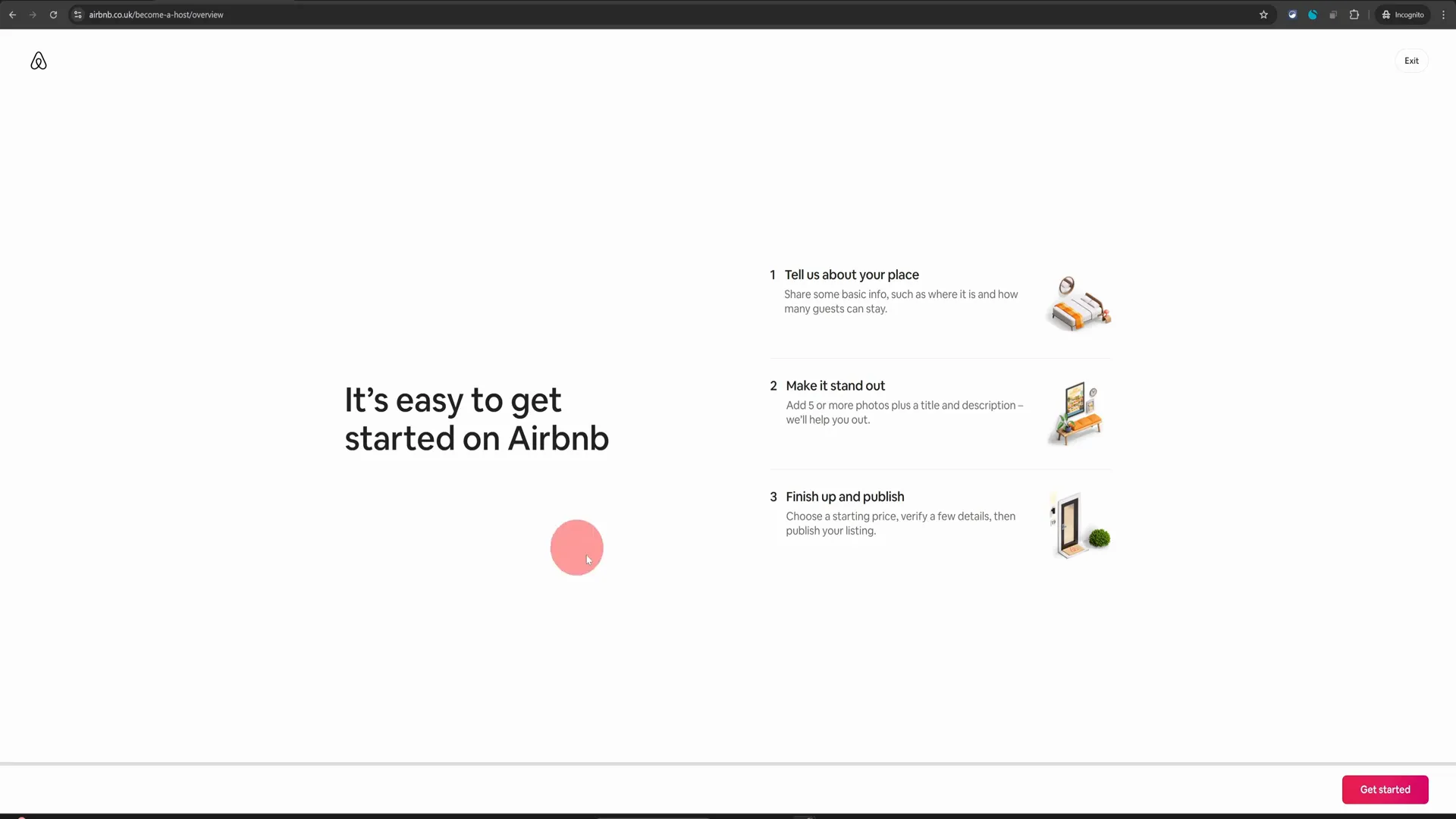
Airbnb Hosting Tips: How to List a Static Caravan on Airbnb
Welcome to your ultimate guide on listing a static caravan on Airbnb! If you’re eager to dive into the world of Airbnb hosting but have faced the frustrating challenge of finding the right category for your static caravan, fear not! You’re not alone, and there’s a practical solution to this problem. In this guide, you’ll learn step-by-step how to create an effective listing that attracts guests, even without a specific “Static Caravan” option on Airbnb. In this article, we will walk you through the entire process of listing your static caravan, ensuring that you can get your property live and earning. Let’s jump right in! Table of Contents Step 1: Getting Started with Your Listing Step 2: Choosing the Right Property Type Step 3: Completing Your Listing Step 4: Finalizing Your Listing Step 5: Promoting Your Listing FAQ Section Conclusion Step 1: Getting Started with Your Listing When you begin the listing process, you will be greeted with a screen that prompts you to get started. Click on the “Get Started” button, and then proceed by clicking “Next.” At this point, many users get confused because they do not see a dedicated option for static caravans. This is where knowing the right workaround becomes essential. The best option you can select is the “Camper Van or Motor Home” category. This choice has been successfully used by hundreds of hosts who have listed their static caravans under this category. Step 2: Choosing the Right Property Type Once you click on the “Camper Van or Motor Home” option, you will move on to the next step where you need to specify that you are offering an entire space. This is crucial because it ensures that guests understand they will have the whole caravan to themselves during their stay. After selecting the entire space, continue entering the address of your static caravan and complete the rest of the listing creation process. Remember, the more detailed and accurate your listing is, the more appealing it will be to potential guests. Step 3: Completing Your Listing As you fill out the remaining sections of your listing, keep the following tips in mind: High-Quality Photos: Use high-resolution images that showcase both the interior and exterior of your caravan. This is often the first impression guests will have, so make it count! Compelling Description: Write a captivating description that highlights unique features of your caravan and nearby attractions. Use descriptive language to paint a picture for potential guests. Amenities: List all the amenities available, such as heating, Wi-Fi, kitchen facilities, and any outdoor space. Guests love knowing what they can expect during their stay. Step 4: Finalizing Your Listing Once you have completed the listing setup, take a moment to review everything. Ensure that all information is accurate and that you’ve uploaded all necessary photos. If you’re unsure about any part of the process, don’t hesitate to check out our comprehensive Airbnb listing creation tutorial linked here: Full Airbnb Listing Creation Tutorial. After you’ve reviewed your listing, click “Publish” to make your static caravan live on Airbnb. Congratulations! You’ve successfully listed your static caravan, and now you can start welcoming guests. Step 5: Promoting Your Listing Now that your static caravan is live, it’s essential to promote your listing effectively. Here are some Airbnb hosting tips to help you get started: Social Media Promotion: Share your listing on social media platforms like Facebook, Instagram, and Twitter. Use eye-catching photos and engaging captions to attract attention. Engage with Local Communities: Join local tourism groups or forums where you can share your listing with potential guests looking for unique stays in your area. Offer Special Promotions: Consider offering introductory rates or discounts for first-time guests to encourage bookings. FAQ Section Q1: Can I list my static caravan if I don’t have a dedicated category on Airbnb? A1: Yes, you can list your static caravan under the “Camper Van or Motor Home” category, which is the best alternative available. Q2: What kind of amenities should I include in my listing? A2: Include all the amenities available in your caravan, such as Wi-Fi, kitchen facilities, heating, and outdoor space. Q3: How can I make my listing more appealing? A3: Use high-quality photos, write a compelling description, and ensure accurate information about amenities and nearby attractions. Q4: How can I promote my listing effectively? A4: Utilize social media, engage with local communities, and consider offering special promotions to attract guests. Conclusion Listing a static caravan on Airbnb might seem challenging at first, especially without a dedicated category. However, by following these steps and utilizing the “Camper Van or Motor Home” option, you can successfully create a listing that attracts guests. Remember to focus on high-quality photos, a captivating description, and effective promotion strategies. With these Airbnb hosting tips, you are now equipped to turn your static caravan into a profitable rental. Enjoy the journey of hosting, and may your static caravan become a beloved getaway for travelers! For further assistance or a free listing review, feel free to connect with us on Airbnb: Connect Here.
![How to Find Reliable and Affordable Airbnb Cleaners in [location]](https://strspecialist.com/wp-content/uploads/StrLogo2.png)
![How to Find Reliable and Affordable Airbnb Cleaners in [location]](https://strspecialist.com/wp-content/uploads/STrLogo1.png)
